How to Build and Operate a ZenCash Secure Node – Complete Guide
Do Not Use This Guide!
THIS GUIDE IS NO LONGER ACCURATE!
Instead, please use the ZenCash guide at zencash.com
https://documentation.zencash.com/display/ZEN/Installation
I am keeping this post up for historical information and to help people who want to continue to use this guide.
Secure Node Basic Requirements
The server needs a 64 bit processor and operating system to meet the requirements of a Secure Node. It also needs access to a decent processor core and a total of 4 GB of memory, which can include swap if the storage access is fast enough.
To qualify for ZenCash Secure Node payments, the Secure Node server has to be able to perform the challenge computation in less than 5 minutes, or 300 seconds. The challenge involves generating a ZenCash Shielded Transaction, both demonstrating the fitness of the server and helping to create many shielded transactions per day, enhancing the security of every user of Shielded Transactions.
For some servers, a 1GB RAM VPS package is ok. For other providers, you need to rent a VPS with 4GB of memory.
It will also need a unique IPv4 or IPv6 address, and a Certificate Authority generated TLS certificate. This means you will also need a domain name. This guide shows how to obtain a free certificate by running a script on the server. It would be more secure, but also more expensive, to purchase a certificate for your Secure Node.
This guide shows how to do an installation using Ubuntu 16.04. Other versions of linux or unix should work just fine also. This is a basic guide designed for an experienced linux sysadmin to copy and paste commands quickly.
Install Linux OS on a VPS or your own server
DO NOT DO THIS INSTALL AS THE ROOT USER!
See my tutorial on How to Set Up a VPS if you do not know how to set up a non-root user and configure basic authentication.
Also, tutorials are available at Linode if you don’t know how to set up server for a regular user:
Getting Started on a Linode VPS
Make a ZenCash Node
If you need assistance, please join the ZenCash Discord and ask for help in the #securenodes channel
Check free memory and hard drive space:
free -h df -h
If you do not have more than 5G of memory when you add your existing Mem and Swap, add some swap space to the server:
sudo fallocate -l 4G /swapfile sudo chmod 600 /swapfile sudo mkswap /swapfile sudo swapon /swapfile
Make the swap come back on after a reboot:
sudo su - cat <<EOF >> /etc/fstab /swapfile none swap sw 0 0 EOF exit
Make the swap work better do this for your existing swap even if you did not add any. This setting makes the server wait until memory is 90% used before using the hard drive as memory:
sudo su - cat <<EOF >> /etc/sysctl.conf vm.swappiness=10 EOF exit
Check free memory and hard drive space again:
free -h df -h
Option 1 – Install zen from packages – faster
Install Zen from packages from this page – https://zencashofficial.github.io/repo/
sudo apt-get update sudo apt-get install apt-transport-https lsb-release echo 'deb https://zencashofficial.github.io/repo/ '$(lsb_release -cs)' main' | sudo tee --append /etc/apt/sources.list.d/zen.list gpg --keyserver ha.pool.sks-keyservers.net --recv 219F55740BBF7A1CE368BA45FB7053CE4991B669 gpg --export 219F55740BBF7A1CE368BA45FB7053CE4991B669 | sudo apt-key add - sudo apt-get update sudo apt-get install zen # to install Zen zen-fetch-params
END OF OPTION 1 – Install Zen from Packages
You can see Option 2 for building from source at the bottom of the page
Configure Zen
Run zend once and read the message. It then stops.
zend
Create a new zen configuration file. Copy and paste this into the command line:
cat <<EOF > ~/.zen/zen.conf rpcuser=zenuserorsomebettername rpcpassword=replacethiswithagoodpassword rpcport=18231 rpcallowip=127.0.0.1 server=1 daemon=1 listen=1 txindex=1 logtimestamps=1 ### testnet config #testnet=1 EOF
Run the Zen application as a daemon:
zend
Check status and make sure block are increasing:
zen-cli getinfo
Install a free certificate from LetsEncrypt
Create an A record for your host on your DNS control panel for your domain. This is your FQDN
Wherever a word is <CAPS> you need to put the appropriate value in place. For example, the <FQDN> of the ZenCash blog server is blog.zensystem.io
Check your domain name has propagated and it matches the public IP address of your server:
ping <FQDN>
Install the acme script for creating a certificate:
sudo apt install socat cd git clone https://github.com/Neilpang/acme.sh.git cd acme.sh ./acme.sh --install
Create the certificate:
FQDN=<FQDN>
echo $FQDN
sudo ~/.acme.sh/acme.sh --issue --standalone -d $FQDN
It should tell you where your certs are. They should be in
~/.acme.sh/<FQDN>
Install the crontab that will check the script expiration date and renew it if necessary:
sudo crontab -e
Put this at the bottom of the crontab file:
6 0 * * * "/home/<USER>/.acme.sh"/acme.sh --cron --home "/home/<USER>/.acme.sh" > /dev/null
Copy the intermediate authority certificate to the Ubuntu certificate store and install it. Best way to do this is copy the next section into a text file, like Notepad, substituting your actual username and FQDN for the <USER> and <FQDN> fields, then copying and pasting the updated text into the linux command line. As long as you stay logged in for the rest of the guide, you should not have to copy and paste the FQDN line at the top more than once. Use tab, space, enter to navigate the CA Certificates menu:
FQDN=<FQDN> echo "<USER> is $USER" echo "<FQDN> is $FQDN" sudo cp /home/$USER/.acme.sh/$FQDN/ca.cer /usr/share/ca-certificates/ca.crt sudo dpkg-reconfigure ca-certificates
Stop the zen application and configure the certificate location, then start zend again:
FQDN=<FQDN> zen-cli stop cat <<EOF >> ~/.zen/zen.conf tlscertpath=/home/$USER/.acme.sh/$FQDN/$FQDN.cer tlskeypath=/home/$USER/.acme.sh/$FQDN/$FQDN.key EOF zend
Look for TLS cert status true – a line should say “tls_cert_verified”: true
zen-cli getnetworkinfo
Configure Secure Node Requirements
Create a new transparent address on your swing wallet – send it 42 zen. This is the collateral address <T_ADDR>. Make sure the ZEN stays in that address, else your Secure Node will fail its checks.
See if the node already has a shielded address:
zen-cli z_listaddresses
If not, create a shielded address on the zen node:
zen-cli z_getnewaddress
This address will be referred to as <Z_ADDR>. Send 4 or 5 transactions of 0.1 to 0.25 zen to <Z_ADDR> from the ZenCash wallet you have running on your PC or Mac. Check to make sure the node knows it has funds. You are ready when it has more than 1 ZEN:
zen-cli z_gettotalbalance
If the balance is still zero, the blockchain might not be fully updated. Check with the command
zen-cli getinfo
or
watch zen-cli getinfo
Install the tracker application. If you are upgrading your tracker application, read the upgrade instructions here: https://github.com/ZencashOfficial/secnodetracker
Install npm and Node.js:
sudo apt -y install npm sudo npm install -g n sudo n latest
Clone this repository then install node modules:
mkdir ~/zencash cd ~/zencash git clone https://github.com/ZencashOfficial/secnodetracker.git cd secnodetracker npm install
Run the node setup application. You will need <T_ADDR> and an email address to receive alerts.
node setup.js
Start the tracking app and make sure it is working:
node app.js
Check the status of your node at the Secure Node Tracker website:
https://securenodes2.zensystem.io/
If it looks like it has registered properly, and looks good overall, type ctrl-c to stop the app. Next we will run node app as a process: reference is psyrax blog post at https://www.zen-solutions.io/using-pm2-to-keep-your-secnodetracker-software-running-when-you-close-the-terminal-session/
cd ~/zencash/secnodetracker/
sudo npm install pm2 -g
pm2 start app.js --name securenodetracker
Make it run at boot:
pm2 startup
You will have to copy and paste a command to get pm2 to start on boot – it tells you what to do
Install and configure monit so the zen node application runs. Install monit:
sudo apt install monit
Create a small file to start zend. Edit it with:
nano ~/zen_node.sh or vim ~/zen_node.sh
Paste this into the file. Substitute your actual username for <USER>
#!/bin/bash PID_FILE='/home/<USER>/.zen/zen_node.pid' start() { touch $PID_FILE eval "/bin/su <USER> -c '/usr/bin/zend 2>&1 >> /dev/null'" PID=$(ps aux | grep zend | grep -v grep | awk '{print $2}') echo "Starting zend with PID $PID" echo $PID > $PID_FILE } stop () { pkill zend rm $PID_FILE echo "Stopping zend" } case $1 in start) start ;; stop) stop ;; *) echo "usage: zend {start|stop}" ;; esac exit 0
Make the helper file executable:
chmod u+x ~/zen_node.sh
Add configuration settings to the bottom of the monit configuration by editing it:
sudo nano /etc/monit/monitrc or sudo vim /etc/monit/monitrc
Paste this into the file at the bottom. Substitute your actual username for <USER>:
### added on setup for zend set httpd port 2812 use address localhost # only accept connection from localhost allow localhost # allow localhost to connect to the server # ### zend process control check process zend with pidfile /home/<USER>/.zen/zen_node.pid start program = "/home/<USER>/zen_node.sh start" with timeout 60 seconds stop program = "/home/<USER>/zen_node.sh stop"
Load the new configuration:
sudo monit reload
Enable the monitoring service:
sudo monit start zend
That’s it. You only have to do the above once. You can check monit’s status with the command:
sudo monit status
This will keep the zend application running. If you stop it, it will restart it. If you really need to stop it, type:
sudo monit stop zend
Add Basic Security to the Server
Create a firewall:
sudo ufw default allow outgoing sudo ufw default deny incoming sudo ufw allow ssh/tcp sudo ufw limit ssh/tcp sudo ufw allow http/tcp sudo ufw allow https/tcp sudo ufw allow 9033/tcp sudo ufw logging on
sudo ufw enable
Install and enable banning of dictionary attack login attempts:
sudo apt -y install fail2ban sudo systemctl enable fail2ban sudo systemctl start fail2ban
Install a rootkit detector:
sudo apt -y install rkhunter
When it asks for mail configuration, choose Internet Site and type in your FQDN on the next page. Create an upgrade script that will also update the rootkit hunter after you upgrade your node:
cat <<EOF > ~/upgrade_script.sh #!/bin/bash sudo apt update sudo apt -y dist-upgrade sudo apt -y autoremove sudo rkhunter --propupd EOF
Change permissions to enable execution of the script:
chmod u+x ~/upgrade_script.sh
When you want to upgrade the node, run the upgrade script by typing:
sudo ~/upgrade_script.sh
You should now have a ZenCash Secure Node running. Hopefully it continues meeting the challenge times successfully for you.
Final Test
Reboot your server and check that everything comes back up and starts running again.
sudo reboot
After it reboots, reconnect, and check things are working:
sudo monit status pm2 status zen-cli getinfo zen-cli getnetworkinfo
That should be everything for a basic secure node. Is it possible to do things better, differently, or with more style? It sure is. Go for it and let me know in the comments what I could have done better in this guide 🙂
Update on 12/24/17:
Here are some notes from Discord community member PeaStew for how to set up and operate the secure node better. I will go through and update this guide as soon as I have a chance, which will hopefully be soon.
Sorry I have been absent for last month on the blog. Had to upgrade the mining facility to more than 400 miners, put in place monitoring, and do some ZenCash related travel. Also needed to spend enough time with family to have a joyful holiday season.
Here are PeaStew’s recommendations:
- Server/VPS Specifications:
- The recommendation of 4GB total memory (RAM + Swap) is incorrect, it is quite likely that up to 6GB total (RAM + Swap) will be needed. While some have had success with 2-3GB with 3-4 Swap, most will not. The minimum should be 4GB of RAM + 2 GB of Swap. This initial statement is also contradicted in the swap instructions “If you do not have more than 4G of memory when you add your existing Mem and Swap, add some swap space to the server”
- The link to linode is not helpful, people are ordering the 1GB linode VPS which is not capable of running the challenges. Please either update the link to servers with at least 4GB RAM (several hosts are available including OVH which also has DDoS protection) or just remove the link and update the required specs.
- There is no minimum specification of Harddrive, if people will need to use swap they will need it to be fast and so an SSD based solution should be mandatory.
- zend: I don’t know if it is possible to make it more clear to people, but Option 1 (apt) and Option 2 (build) needs to be better delineated.
- We have had numerous instances of people doing both and then having to clean up the mess afterwards. Preference would be that Option 2 be moved to a separate link rather than be a flow on part of the guide.
- Option 1 is not just faster, it is also much easier to maintain, not just on an individual level but also for the network as a whole with apt.
- Option 2 is not just slower, it also has very little benefit even if you know what you are doing as the binaries will not, in general, be any better than the apt pregenerated ones. The use case of testing of dev branches is such a tiny edge case that it should be ignored for the mainstream.
- LetsEncrypt: Please include this link from psyrax’s blog https://www.zen-solutions.io/loading-lets-encrypt-certificate-chain-to-the-trusted-store-on-centos/. Although the guide is for Ubuntu, the other most common server type is CentOS and this is by far the most common place people fall down.
- The cat <<EOF>… commands for swap/sysctl/zen.conf etc., while technically sound:
- lead to more problems because rather than running them in the command line as you suggest, people instead copy the whole thing into the file. Suggest the commands are made copyable.
- forseeable problem with (a) is the cute use of pwgen but honestly, the zen daemon is already bound to 127.0.0.1 so the login/password details don’t really matter. If the server itself is not secure (see 6) then it is kinda irrelevant because if the server itself is hacked zen.conf is read/writable.
- The guide needs more security:
- a link to how to create private/public keys for SSH in linux/mac/windows (puttygen) is mandatory for a guide like this.
- an addition (with (a)) with how to modify /etc/ssh/sshd_config to turn off root login and switch off passwords is needed.(edited)
- pm2:
- The line “You will have to copy and paste a command to get pm2 to start on boot – it tells you what to do” is not helpful. The actual command starting with sudo env… is not highlighted and for 90% of people, myself included the first time, it is missed. It should specify what the command will look like.
- the latest version of pm2 does not install correctly such that it will restart on boot, the version should be locked as described here by psyrax https://www.zen-solutions.io/latest-version-of-pm2-not-working-properly-with-ubuntu-16-04-lts/(edited)
- Please make it clear that the testnet step, while useful if the node owner is unsure of what to do, isn’t mandatory and in fact it is usually better and certainly much faster (due to needing to sync both testnet and main blockchains) if they skip the step entirely.
- Also reduce the amount of ZEN needed on nodes that go directly to main, the 1 ZEN suggestion was based on multiple challenges/day, now with only one per day 5 * 0.03 payments will last ~3 years which is probably more than enough for most people.
- It also reduces the real risk of losing ZEN if a server host decides to kick someone (or they just reinstall the OS which has happened a few times) as most will not dump the private key
- please encourage the user to dump the private key from the shielded address on the node zen-cli exportkey “z_addr” and save it somewhere so if (a) happens, there won’t be so much unhappiness
Option 2 – Build zen from source – slower
Create directory and clone the Zen Node application
mkdir ~/zencash cd ~/zencash git clone https://github.com/ZencashOfficial/zen.git
Install pre-requisite packages for Zen node application:
sudo apt -y install build-essential pkg-config libc6-dev m4 g++-multilib autoconf libtool ncurses-dev unzip git python zlib1g-dev wget bsdmainutils automake
Download zk-SNARK parameters:
cd zen ./zcutil/fetch-params.sh
Wait for parameters to download. Compile the zen application:
./zcutil/build.sh -j$(nproc)
Wait for zend to build. Install zend and zen-cli into user’s binary directory and run zend once for it to copy files:
sudo cp ~/zencash/zen/src/zend /usr/bin/ sudo cp ~/zencash/zen/src/zen-cli /usr/bin/



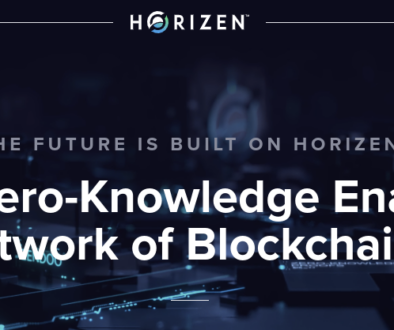
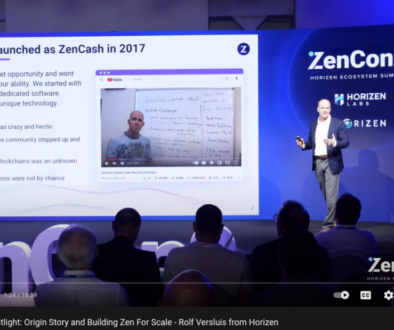

October 25, 2017 @ 10:58 am
Cool tks for the update , I have previously sent 1 shielded ZEN to my node in one translation, preparing for securenode not on testnet , is it necessary to break down to 5 x 0.25 ZEN ?
October 26, 2017 @ 1:27 am
It definitely works better to have 3-5 transactions for the shielded ZEN address instead of just one.
December 13, 2017 @ 9:52 pm
Rolf,
Just sent the 5 transactions, I don’t have any record in my wallet of them but they all went through as “successful” and they are aren’t showing up when I check the node balance. Does this just need more time?
I’m assuming there wasn’t an issue going from a T to a Z?
Thanks
October 25, 2017 @ 12:05 pm
This is great – thank you. I am however stuck at the certification verification. For some reason, when i run getnetworkinfo, the tls_cert_verified returns as “false”.
Is it possible this can take some time to kick in? All the certificates are in place and trying as instructed. Thanks
October 26, 2017 @ 1:27 am
there was an error in my guide earlier on the cert instructions. I have updated it. Maybe try again?
October 26, 2017 @ 10:09 am
Thanks for getting back to me. I have tried the entire process again and still, no luck… “tls_cert_verified”: false
Is it something to do with running it as a user? Are there any alternatives here?
The certificate seems to generate just fine, just doesn’t seem to be verified…
Thanks again.
October 26, 2017 @ 10:19 pm
Try checking that there are no type-o’s in the tls cert and key paths in the zen.conf file and that you used YOUR paths and not the one in the guides.
October 27, 2017 @ 5:02 am
Yep, of course. Those are the first things i checked! Any other information i could check? Could it be something the domain side of things?
October 27, 2017 @ 8:06 am
You can test your cert from outside by using openssl from another linux server. For example, to test the cert on one of my systems type:
openssl s_client -showcerts -connect znode.blockoperations.io:19033
after you get the cert type Q to exit the session.
Here is a reference for this: https://www.cyberciti.biz/faq/test-ssl-certificates-diagnosis-ssl-certificate/
December 1, 2017 @ 11:17 pm
Hi Rolf, same error for me as others:
“tls_cert_verified” is returning false.
Have tried instructions line by line again and again, but still comes back false.
December 2, 2017 @ 12:05 am
For anyone who continues to get this error, try this, I have got it to true now.
1) after this
FQDN=
echo ” is $USER”
echo ” is $FQDN”
sudo cp /home/$USER/.acme.sh/$FQDN/ca.cer /usr/share/ca-certificates/ca.crt
sudo dpkg-reconfigure ca-certificates
2) in the GUI popup, the first item “ca..” is not check with a star. I left this as default, however, it seems this needs to be checked.
3) Do that with the space bar, so that all items are checked with a star
4) tab to the ok button and then retry the process from there.
January 10, 2018 @ 2:46 pm
thanks very much. it works
October 26, 2017 @ 2:14 am
Hey Rolf thank you for inspiring newbies like myself to join the mining pool.
Would this rig be able to mine BCH?
Is it feasible that I mine ETH on this rig and trade it for BCH or would I lose out?
I don’t want to wait 2 months for an antminer S9 to get started.
October 26, 2017 @ 12:58 pm
If you are referring to a GPU mining rig you would not be able to mine BTC or BCH or BCC with it.
October 27, 2017 @ 6:17 am
When i run $sudo dpkg-reconfigure ca-certificates
I get…
Processing triggers for ca-certificates (20170717~16.04.1) …
Updating certificates in /etc/ssl/certs…
0 added, 0 removed; done.
Running hooks in /etc/ca-certificates/update.d…
done.
Is this the reason that i am getting;
“tls_cert_verified”: false
October 27, 2017 @ 8:08 am
probably. You need to select the unselected ca at the top of the list, tab to the ok, then hit enter. It should accept a new intermediate certificate.
October 26, 2017 @ 9:35 am
Hi Rolf,
Thank you for this awsome guide.
Unfortunately I’m stuck in part 2.5 at the section:
When the updated zen files are done compiling, replace the zen node files:
zen-cli stop
sudo cp src/zend /usr/bin/
sudo cp src/zen-cli /usr/bin
zend
I get the following error: cp: cannot stat ‘src/zend’ : No such file or directory
Did I missed something?
October 26, 2017 @ 12:57 pm
A more complete location would be ~/zencash/zen/src/ so you need to be in the directory ~/zencash/zen/ for the command listed above to work.
October 27, 2017 @ 2:57 am
Thanks for the quick solution for this problem. There is still one problem left and that is I get a false on “tls_cert_verified”
I did a new install of the certificate. After that, still the same error. Do you know a solution for this?
October 27, 2017 @ 8:09 am
Try testing it
You can test your cert from outside by using openssl from another linux server. For example, to test the cert on one of my systems type: openssl s_client -showcerts -connect znode.blockoperations.io:19033
after you get the cert type Q to exit the session.
Here is a reference for this: https://www.cyberciti.biz/faq/test-ssl-certificates-diagnosis-ssl-certificate/
October 27, 2017 @ 9:27 am
I did a reinstall. TLS is true now. I can test my cert with openssl on port 9033. On port 19033 I get a connection refused.
When I do a telnet localhost 19033 on the server the connection is also refused
October 30, 2017 @ 10:43 pm
That’s a lot of progress! The node will either listen on port 9033 if it is running on mainnet, or on port 19033 if it is running testnet.
To change to testnet, stop zend with a `zen-cli stop` command, edit the ~/.zen/zen.conf file and uncomment the `testnet=1` directive, then start the zen node software with the `zend` command.
It should now be listening on port 19033 and showing testnet:true in the results of the `zen-cli getinfo` command
October 31, 2017 @ 4:48 am
Rolf your the man! That did the trick
November 2, 2017 @ 8:49 pm
great to hear it!
October 29, 2017 @ 5:06 am
Is there any way to setup all this on one machine and then somehow to redistribute to 10 more?
Also what should be changed once nodes will hit the public?
October 29, 2017 @ 5:12 am
Someone has set up a docker image/script deployment for something similar
https://github.com/WhenLamboMoon/docker-zen-node
October 30, 2017 @ 10:44 pm
I am sure there are multiple ways to copy to other servers. Cloning a virtual machine, creating a docker image, backing up and restoring would all be ways to do it.
October 29, 2017 @ 4:43 pm
Will this work if the vm is behind a firewall? Or do I assume this has to sit in a dmz?
October 30, 2017 @ 10:45 pm
If you do a full 1:1 Network Address Translation rule on your firewall it will work just fine. I have some nodes running private IP addresses on the LAN with a firewall providing NAT services.
October 30, 2017 @ 2:02 pm
Hi Rolf,
My node is registered and up, but states my cert isn’t valid. The node says otherwise when running a zen-cli getnetworkinfo:
“version”: 2001050,
“subversion”: “/zen:2.0.10/”,
“protocolversion”: 170002,
“localservices”: “0000000000000001”,
“timeoffset”: 0,
“connections”: 8,
“tls_cert_verified”: true,
October 30, 2017 @ 2:42 pm
Actually it was a firewall rule missing. I’m all good now.
October 30, 2017 @ 10:44 pm
great!
May 1, 2018 @ 2:26 am
Hi Ron,
May I ask what firewall setting you were missing? I am having the same exact problem. Thanks
October 31, 2017 @ 5:18 am
Thanks for this write up! Im getting “Error: Unable to start HTTP server. See debug log for details.” … how do I view log for zend?
“/../include/boost/thread/pthread/mutex.hpp:111: boost::mutex::~mutex(): Assertion `!res’ failed.”
If anyone has any tips
October 31, 2017 @ 5:28 pm
When I paste your text in the configuration file (~/.zen/zen.conf) I get an error :
Error reading configuration file: the options configuration file contains an invalid line ‘cat < ~/.zen/zen.conf’
Can I go ahead and remove the cat <<EOF… and the EOF line at the end ?
What are those lines for ?
Thank you very much for your guide!
October 31, 2017 @ 5:33 pm
That block of text is designed to be pasted directly into the command line.
It will create the correct file and fill it with the right information without you having to open a text editor at all. Go ahead and give it a try and I think you will like it.
November 1, 2017 @ 4:47 am
Hi, awesome write-up. I need help configuring the conf file for testnet. I am getting the following error:
blockops@znode:~/zencash/zen$ ~/.zen/zen.conf
-bash: /home/blockops/.zen/zen.conf: Permission denied
November 2, 2017 @ 8:48 pm
edit the file the in ~/.zen/zen.conf and remove the # in front of the `testnet` word
November 1, 2017 @ 6:41 am
Hey man great guide!, I just have a couple of questions, maybe they are to obvious and I haven’t understood clearly.
I wanted to run the node first without testnet, since I don’t have the 50 testnet Zencash yet, if this possible, or testnet is mandatory?.
The other question is how the node will the the T_Address of the wallet where the 42 Zen are stacked, after sending the 1 Zen transactions split x5? Thanks man
November 2, 2017 @ 8:47 pm
yes you can run it without testnet. Should run just fine. Tracker won’t work, but the node will.
Definitely send the funds to the Z_address first, because the change gets send to a different T_address on your wallet
November 3, 2017 @ 12:15 am
Hey man, thanks for the reply, I still don’t know if I’m getting it. I just want to be sure of something, I have real ZenCash, I don’t remember where I read that I shouldn’t send real ZenCash to the node. So I haven’t done the part where I have to send 1 zen split in 5 transactions. So that’s why I was asking if it was ok to do this part with real Zen and not tesnet ZEN and run the node without testnet mode.
If the tracker won’t work, it is still qualify as a secure node to receive payments? Also I haven’t seen where to configure the T_Address (where the 42 ZENs are) to get the rewards, it is when I run the node setup.js command?. Thanks again.
November 25, 2017 @ 11:15 am
Hi,
Same problem as @erbobby here.
Where to set the staking address?
It seems like we only put the T-Address when we using the tracker, so the T-address is the address where we put our 42 ZEN in?
If so, I still didn’t find any information for staking address when we don’t run on the testnet.
I don’t know how to solve this problem, plz help or just point out where I can get such information.
Thank you very much!
November 27, 2017 @ 1:16 am
It looks like we set the staking address via securenode tracker.
So if the mainnet is on, the securenode tracker will be updated too?
Because for now, the tracker is only support testnet
The process of this article is still persistent when the mainnet is on? Or we have to change something? ( except testnet=1 => #testnet=1 ha)
November 1, 2017 @ 12:12 pm
Time window for lunch of sec nodes on main net?
November 2, 2017 @ 8:45 pm
should move beta testing to mainnet week of Nov 1, then launch hopefully before Nov 15
November 2, 2017 @ 8:25 pm
Here was the original /etc/monit/monitrc copy and paste command. It confused many people, so I changed it in the guide to just file editing. I still like this version:
November 2, 2017 @ 9:31 pm
what could be the problem?
“version”: 2001050,
“subversion”: “/zen:2.0.10/”,
“protocolversion”: 170002,
“localservices”: “00000000000000001”,
“timeoffset”: 0,
“connections”: 10,
“tls_cert_verified”: true,
“networks”: [
{
“name”: “ipv4”,
“limited”: false,
“reachable”: true,
“proxy”: “”,
“proxy_randomize_credentials”: false
},
{
“name”: “ipv6”,
“limited”: false,
“reachable”: true,
“proxy”: “”,
“proxy_randomize_credentials”: false
},
{
“name”: “onion”,
“limited”: true,
“reachable”: false,
“proxy”: “”,
“proxy_randomize_credentials”: false
}
November 3, 2017 @ 7:54 am
if you want the comment to display properly, use the pre and /pre html tags before and after the output.
Nothing looks wrong with the information you posted. Looks like you set up the TLS certificate properly.
November 3, 2017 @ 3:56 pm
I’ve tried to run all the steps manually and a couple other install scripts and I keep getting the following error:
checking for exit in -lboost_system-mt… no
configure: error: Could not link against boost_system-mt !
Any idea’s on how to get past this would be appreciated.
November 4, 2017 @ 12:41 am
This is what I get running the setup without testnet. I already have 1 real ZEN on the Z_address on the node. If I switch to testnet I will loose the ZEN I have there?
Retrieving zen rpc config….
This version should only be run on testnet. Please reconfigure zen.conf with testnet=1
bobby@alpha-zen:~/zencash/secnodetracker$
zen-cli z_gettotalbalance
{
“transparent”: “0.00”,
“private”: “1.00”,
“total”: “1.00”
}
November 13, 2017 @ 12:23 am
you would not lose any ZEN if you switch to testnet. Probably would not hurt to copy your wallet.dat to your PC though.
November 5, 2017 @ 4:49 am
Hi Rolf,
Thanks so much for this, I think I’m up and running on test!
Will let us know or provide a quick tutorial on swapping over to mainnet when ready?
Do we just start on this tutorial again from where ‘Configure Secure Node Requirements’ start, but with mainnet in mind. exactly the same steps to the end?
thanks again, learnt a heap from you!
November 13, 2017 @ 12:24 am
Glad it helped! Yes, there will be guidance on moving to mainnet.
November 7, 2017 @ 8:03 pm
Hi Rolf, thanks for the tutorial, i managed to run my secure node.
Question, if we finally move to mainnet, are these the actions we need to make?
1. Re-run node setup.js with the real T_ADDRESS
2. comment out #testnet=1 in the zen config file
3. restart
November 8, 2017 @ 3:51 am
Why exactly shouldn’t one be root when setting up the VPS?
Seems weird to add another user and annoyingly use sudo for everything. This is a fresh box, so what’s the big deal? Even if you screw it up, just blow it away and start it again.
Am I missing something? I mean, *maybe* it’s bad practice versus typing sudo a million times? I guess what I’m asking is whether it inherently compromises the secure node by setting it up as root?
November 8, 2017 @ 3:56 am
I guess there’s this: https://superuser.com/a/771523/101212
November 8, 2017 @ 9:03 am
Hey Rolf! Great guide here!
I’m at a sticking point tho. When I get to the part where we create the certificate, I get this error towards the end of the process:
:Verify error:DNS problem: NXDOMAIN looking up A for
I can ping my domain so I know its there, and it does give the CA, but I can’t get it to verify.
Any thoughts
November 10, 2017 @ 8:32 am
I am miles away from an expert but I had the same issue and this fixed it.
Make sure you have two A records for the IP. One with an @ as the host and one with the name
eg
A Record @ 123.45.678
A Record Znode 123.45.678
November 8, 2017 @ 5:56 pm
I get this error when I enable testnet:
Error: Unable to start HTTP server. See debug log for details.
zend: scheduler.cpp:19: CScheduler::~CScheduler(): Assertion `nThreadsServicingQueue == 0′ failed
no vomit when commented out.
November 8, 2017 @ 6:06 pm
hmm, rebooted and seems fine. connects fine. Anyone else get a problem like the above?
November 8, 2017 @ 6:21 pm
For the swing wallet does ~/.zen/zen.conf override the zen.conf that is in the ~/Library/Application\ Support/Zen/ directory?
November 13, 2017 @ 12:24 am
yes, it does. The only config that counts is the on in ~/.zen/
November 8, 2017 @ 8:37 pm
I’m sorry I am new at this. May I ask, What are the benefits in having your own secure node?
November 13, 2017 @ 12:25 am
you will get paid in ZEN for running a Secure Node when it launches..
November 10, 2017 @ 8:50 pm
What is the procedure to shut down a secure node and retrieve your staked coin?
November 13, 2017 @ 12:25 am
just send them wherever you want whenever you want. Nothing is locked up
November 11, 2017 @ 11:50 am
Tryin’ to install the acme sertificate and got this:
“rewjay.xyz:Verify error:Fetching http://rewjay.xyz/.well-known/acme-challenge/bWuixcF6zrjY2jRV6EUqHb5wIWJ03wBzjeGNYdfiF0Y: Timeout
[Сб ноя 11 19:30:16 MSK 2017] Please add ‘–debug’ or ‘–log’ to check more details.
[Сб ноя 11 19:30:16 MSK 2017] See: https://github.com/Neilpang/acme.sh/wiki/How-to-debug-acme.sh”
When I add a –debug key to “sudo ~/.acme.sh/acme.sh –issue –standalone -d $FQDN” I see that it’s Wget returns an error code 6 – wrong auth
What could it be?
I’ve been so far away from linux and almost all IT about 8 years, sorry if it is a dumb question
December 6, 2017 @ 11:25 am
Hi Rewjay,
Do you have fix for this error yet ? i also meet issue same as you.
November 12, 2017 @ 5:17 am
Hi.. i have been trying to install zencash node and i m following ur tutorial step by stey..
But when i run the commance
sudo apt-get install zen # to install zen
Reading package lists… Done
Building dependency tree
Reading state information… Done
Package zen is not available, but is referred to by another package.
This may mean that the package is missing, has been obsoleted, or
is only available from another source
E: Package ‘zen’ has no installation candidate
November 13, 2017 @ 12:26 am
try the commands again one at a time, answering yes if you need to
November 14, 2017 @ 10:25 am
it still dont work.. can u check my system ? i can provide u with the credentials and what mistake i m making,.. would b really great of u ?
also i m using ubuntu 17.04 ?can it b a problem also ?
February 9, 2018 @ 4:48 pm
I also received this error. I resolved the error by using the 64-bit version of Ubuntu. When I was downloading Ubuntu the 64-bit option said it was for AMD processors but I had an Intel processor. I later found out the though it says AMD only it also works on Intel.
November 16, 2017 @ 1:59 am
What Linode VPS configuration to choose for running the secure node?
November 20, 2017 @ 4:27 pm
Thanks for the tutorial, very helpful. I am getting an error with Lets Encrypt. Pretty sure I just don’t know what I’m doing. Does anyone have a tutorial to send on setting that up? Basically, when I enter:
sudo ~/.acme.sh/acme.sh –issue –standalone -d $FQDN
I get the error message:
new-authz error: {“type”:”urn:acme:error:malformed”,”detail”:”Error creating new authz :: DNS name does not have enough labels”,”status”: 400}
I don’t think I even properly setup the domain or any of that though. Any help would be greatly appreciated! Will donate Zen!
November 20, 2017 @ 4:53 pm
If it’s easier, you can contact me at tacomabitcoin@nullgmail.com or on Discord #9071
November 22, 2017 @ 11:40 am
I get this when I try and start zend
You need to rebuild the database using -reindex to change -txindex.
Please restart with -reindex to recover.
zend: /home/cronic/Downloads/src/my_projects/zencashofficial_release_linux/depends/x86_64-unknown-linux-gnu/share/../include/boost/thread/pthread/condition_variable_fwd.hpp:102: boost::condition_variable::~condition_variable(): Assertion `!ret’ failed.
November 27, 2017 @ 8:36 pm
Is there a email list to get notified when main net goes live? Also is there any instructions for switching testnet nodes over to main net?
November 28, 2017 @ 9:55 am
could you make a cronjob to empty the cache. we’ve got a problem with the increasing challenge time.
Wie man eine ZenCash Secure Node erstellt und bedient – vollständiger Leitfaden! – ZenCash Blog
November 29, 2017 @ 12:09 pm
[…] englische Original kann unter KLICK aufgerufen werden. Falls Ihr Anmerkungen/Verbesserungen habt schreibt am besten Tross und mich im […]
December 1, 2017 @ 1:47 am
Great job! I suggest you put the instructions on github so that people can suggest improvements or changes in an easy to manage way.
December 27, 2017 @ 6:41 pm
now that is a great idea! I will see if I can do that soon
December 1, 2017 @ 10:38 am
I got a problem sending ZEN coins from transparent wallet zndNd5xvPBJ… to shielded vallet zcdVSzr7UJKj…
zen-cli say “Accounts is unsupported”
December 4, 2017 @ 11:58 am
I got node running, but it keeps stopping. I guess it’d because of only 1GB RAM, myn VPS not let me adjust Swap size. Now I want to transfer this 1 ZEN to another Secure Node wallet, but zend crashes as soon as I enter this command:
zen-cli z_sendmany “zc_address_old_node” “[{\”amount\”: 0.001, \”address\”: \”zc_address_new_node\”}]”
it give opid, but funds stay in old wallet.
December 2, 2017 @ 1:55 am
Hi
I had got it work and online.
May I send 1.2498Zen from Z_address to other wallet?
Is secure node keep valid if send money to other wallet?
How to send zen from Z_address ?
December 4, 2017 @ 10:11 pm
Thanks for putting this guide together! Very helpful! I’m using DigitalOcean and trying to set this up as instructed, but have come across an issue when installing the Lets Encrypt certificate.
I’m stuck here where we input the following:
FQDN=
echo ” is $USER”
echo ” is $FQDN”
sudo cp /home/$USER/.acme.sh/$FQDN/ca.cer /usr/share/ca-certificates/ca.crt
sudo dpkg-reconfigure ca-certificates
Once I enter that into terminal, this is what I’m getting:
root@zencash-1:~#
root@zencash-1:~#
root@zencash-1:~# sudo crontab -e
crontab: installing new crontab
root@zencash-1:~# FQDN=mydomain.com
root@zencash-1:~# echo “root is $USER”
root is root
root@zencash-1:~# echo “mydomain is $FQDN”
mydomain.com is mydomain.com
root@zencash-1:~# sudo cp /home/$USER/.acme.sh/$FQDN/ca.cer /usr/share/ca-certificates/ca.crt
cp: cannot stat ‘/home/root/.acme.sh/mydomain.com/ca.cer’: No such file or directory
root@zencash-1:~# sudo dpkg-reconfigure ca-certificates
On the next step, when I paste this in..
FQDN=
zen-cli stop
cat <> ~/.zen/zen.conf
tlscertpath=/home/$USER/.acme.sh/$FQDN/$FQDN.cer
tlskeypath=/home/$USER/.acme.sh/$FQDN/$FQDN.key
EOF
zend
It’s returning this..
Zen server starting
root@zencash-1:~# Error: Cannot find TLS key file: ‘/home/root/.acme.sh/mydomain.com/mydomain.com.key’
Any thoughts? Greatly appreciated!
December 6, 2017 @ 12:08 am
Dear Rolf,
While putting the instructions together and sharing is a great idea, the instructions themselves are poor and do not produce repeatable results and require end user troubleshooting to check.
a) instructions should include the full directory paths and not just a “cd” – often i was getting lost and having to trace back which directory I should be in.
b) Part 3 claims to be a consolidation of part 1 & 2, but this isn’t the case; there are many other steps and setups that would be missed if only a part 3 was completed. There is then some mix and match required between part 2 & 3 in order to wrestle with it and try to get a working config.
I’m currently going through iterations of builds trying to get my own set of instructions, serially without having to repeat steps.
December 26, 2017 @ 2:37 am
Would you be able to share your set of instructions? I’m a complete newbie!
December 6, 2017 @ 1:11 am
hmm okay; for tls_cert_verified = false;
1) delete the /home//acme.sh & /home//.acme.sh
2) re-download the scripts and issue the FQDN certificates.
3) if you have re-created the certificate or re-running thru the config, make sure you untick the ca.crt in “sudo dpkg-reconfigure ca-certificates” save, then re-copy the ca.crt file, then re-enter the “sudo dpkg-reconfigure ca-certificates” and tick. This seems to have changed the tls_cert_verified from false to true
:O)
–Bilal
December 6, 2017 @ 2:45 am
When I run sudo ~/.acme.sh/acme.sh –issue –standalone -d $FQDN
It starts to work and then spits out
znode.zencash.fun:Verify error:Invalid response from http://znode.zencash.fun/.well-known/acme-challenge/P2LRgxnKeZPn9PRqE5Jg9bQOcMTLLZH_Ruar81ZoSak:
pinging the A Certificate works for me though. Not sure where to go from here
December 6, 2017 @ 12:33 pm
never mind, tried it again this morning and it’s fine. I guess the prior step needs a bit of time to go through
December 6, 2017 @ 10:16 pm
Hi John, i have the issue as same, Can you give me advice to solve acme.sh issue ?
Tryin’ to install the acme sertificate and got this: “rewjay.xyz:Verify error:Fetching http://rewjay.xyz/.well-known/acme-challenge/bWuixcF6zrjY2jRV6EUqHb5wIWJ03wBzjeGNYdfiF0Y: Timeout [Сб ноя 11 19:30:16 MSK 2017] Please add ‘–debug’ or ‘–log’ to check more details. [Сб ноя 11 19:30:16 MSK 2017] See: https://github.com/Neilpang/acme.sh/wiki/How-to-debug-acme.sh
December 6, 2017 @ 10:09 am
I run command : acme.sh to issue the cert but the verify process meet some erro Time out. Anyone have solution for this. Great appreciate.
fab@znode:~$ sudo .acme.sh/acme.sh –issue –standalone -d znode.fab.com.vn
[Wed Dec 6 09:41:50 EST 2017] Standalone mode.
[Wed Dec 6 09:41:50 EST 2017] Single domain=’znode.fab.com.vn’
[Wed Dec 6 09:41:50 EST 2017] Getting domain auth token for each domain
[Wed Dec 6 09:41:50 EST 2017] Getting webroot for domain=’znode.fab.com.vn’
[Wed Dec 6 09:41:50 EST 2017] Getting new-authz for domain=’znode.fab.com.vn’
[Wed Dec 6 09:41:52 EST 2017] The new-authz request is ok.
[Wed Dec 6 09:41:52 EST 2017] Verifying:znode.fab.com.vn
[Wed Dec 6 09:41:52 EST 2017] Standalone mode server
[Wed Dec 6 09:41:56 EST 2017] Pending
[Wed Dec 6 09:41:58 EST 2017] Pending
[Wed Dec 6 09:42:01 EST 2017] znode.fab.com.vn:Verify error:Fetching http://znode.fab.com.vn/.well-known/acme-challenge/WRLvvG4T51HZLrwSRI19NaLFbM1G5aDwYWh7aL9Uhpk: Timeout
[Wed Dec 6 09:42:01 EST 2017] Please add ‘–debug’ or ‘–log’ to check more details.
[Wed Dec 6 09:42:01 EST 2017] See: https://github.com/Neilpang/acme.sh/wiki/How-to-debug-acme.sh
December 7, 2017 @ 8:25 am
Hi Rolf,
Complements on a great guide. I’ve been following along with no issues until I got to the part about needing some testnet ZEN. I’ve posted a request on Discord #securenodes, but 24hrs later no test ZEN on my wallet.
zthuPtomHGRdEuWzcKLxvdJr74GxYUjVTPh Any ideas how long it takes to get some.
Thank You
December 13, 2017 @ 1:25 pm
They are on mainnet now. You have to switch over.
For reference – https://blog.zensystem.io/secure-node-beta-testing-is-moving-to-zencash-mainnet-nov-30/
December 7, 2017 @ 6:05 pm
Hi Rolf. Fair play trying to put a guide together but jeez they’re hard to follow. I work in IT for last 30 year and this is pretty bad.
Hey I do this for a living – if you want me to help tidy up the instuctions. (Hint – absolute pathnames when cd, and properly editing files.
December 9, 2017 @ 5:27 pm
To be honest, I was quite excited about zencash and the idea of being part of a managed node network. Great I thought something to be involved.
Alas, I fear its going to end in tears because hardly anyone is going to be able to get a node running based on these instructions. Also, to be honest, it just looks very very very bad indeed.
I’m a IT consultant of almost 30 years standing. Worked on hpux, solaris, linux, windows, in telcoms, defence, public sector etc etc. Been there done it. Not an expert but I know a bit.
I’ve spent hours getting this to work on the test network and to be honest, I’ve given up. Its that bad.
Honestly, Rolf, I know I’m not the only one saying this. Great idea and you like a really clever guy but please get someone to help you with the documentation. At the moment, zencash is a non-runner in my eyes because of this poor documentation.
December 11, 2017 @ 10:49 pm
hey Paul – email me and i’ll send you step by step list 😉
bilal.omarjee@nulloutlook.com
December 13, 2017 @ 12:29 pm
Hey Bilal, they are not on testnet anymore.
December 27, 2017 @ 6:35 pm
Paul, sorry to hear that. It would be great if someone wrote a better guide. These instructions seem to work for at least a few people though, so I will leave them here.
December 13, 2017 @ 12:26 pm
First of all, awesome guide ROLF! I’ve been building nodes for the past 6 months and this one was the most fun and free of issues. I had some cert issues but, was able to get past them. Now, my node is up and registered and running but I want to automate some tasks. I went through the monit guide but I’m getting a problem in that when I reboot, the zend service does not automatically start.
After some troubleshooting, I believe it is because I’m not using the sudo command in front of the zend command in the script. I’ve tried to figure out how to run it but everything I see suggests not using sudo inside the script. I guess it could be something with my user as well but its in the sudo group.
Here is the line from the zen_node.sh script I’m talking about.
eval “/bin/su -c ‘/usr/bin/zend 2>&1 >> /dev/null'”
Any ideas on what I do to get this to work?
Thanks in advance!
January 15, 2018 @ 8:29 pm
Hey,
Thanks for the guide, Rolf!
coindust I am having the same problem with zend not automatically restarting. Were you able to solve it?
Let me know,
Thanks!
December 13, 2017 @ 12:27 pm
In the actual command, I do have my user in there…
December 15, 2017 @ 9:08 am
I have an issue with the secnodetracker, it seems to identify my certificate as invalid or cant access it? I have checked if certificate is valid and till when – its till 02/18. I also added the http and https rules to the firewall and the router and its still not working. Any idea what to do or how to check whats wrong?
December 19, 2017 @ 4:17 pm
I’m new to all this and I managed to configure thee secure node up to the point of getting my wallet to testnet and I noticed the ZenCash Slack or Discord either don’t exist or I need an invite.
Basically I need someone to send me 50 testnet Zencash so I can test my server.
ztjPdNDsCtc18dwEsxNLnA9gYpE1zDSkpdt
Any help would be awesome.
Thanks
December 27, 2017 @ 6:11 pm
sorry for the delay in reply. You don’t need to do testnet anymore, and here is a link to Discord https://discord.gg/SuaMBTb
December 21, 2017 @ 2:51 am
Getting this error.
This version should only be run on mainnet. Please reconfigure zen.conf and remove or comment ‘#testnet=1’
December 27, 2017 @ 6:08 pm
guide updated for mainnet only
December 26, 2017 @ 2:32 am
Hi
I’m really interested in setting up a secure node and being part of the ZenCash community. Before I do, I am a complete newbie and I know absolutely no code (the above is absolute gibberish to me). Is this going to work for me and is there any support out there for a newb getting stuck?
Thanks
December 26, 2017 @ 11:16 am
I wouldn’t do this Mark if I was you, the instructions are not perfect so you will need to be able to troubleshoot when things goes sideways and you need to be able to administer your own Linux server. So if you do not know how to do that then avoid this at all cost.
Support wise there is none that I noticed so far, slack community is shutdown discord you need to be invited but I haven’t found out how to.
For me and another mate we are both sysadmins so when we set this up and had problems we bounced ideas between ourselves to figure out the problems.
December 27, 2017 @ 3:10 am
Thanks, that sounds like good advice to me, I’ll give it a miss. Slightly concerning for the future of the project though if there is no support for running the nodes!
Cheers
December 27, 2017 @ 6:07 pm
Here is a link to the Discord that should work. Lots of support in the #securenodes channel https://discord.gg/SuaMBTb
December 30, 2017 @ 4:56 pm
Error: Cannot find TLS key file: ‘/home/gdr/.acme.sh/fff.xyz/fff.xyz.key’
what am i doing wrong?
ZenCash セキュアノード構築(1):VPSの準備 – ZenCash Blog
January 1, 2018 @ 2:49 am
[…] 3 まであります。パート 1 およびパート 2 の内容は全てパート 3 で説明されていますので、サーバー構築の経験が豊富な方はパート 3 […]
ZenCash安全结点安装指南-飞扬阅读
January 1, 2018 @ 9:08 am
[…] How to Build and Operate a ZenCash Secure Node – Complete Guide […]
January 1, 2018 @ 12:08 pm
How would you get newly mined coins off your node?
January 2, 2018 @ 1:36 am
Can I not using port 80? My ISP blocks port 80.
January 2, 2018 @ 9:00 am
how can i swap testnet to mainnet? do i need to re-set up everything?
January 2, 2018 @ 9:20 pm
Takes quite a long time to figure out that the guide misses 2 things.
1) After command “sudo apt install monit” you need to start monit in daemon mode by “sudo monit”
2) Changes in file “/etc/monit/monitrc” missing the parameter “and”, so has to look like:
set httpd port 2812 and
use address localhost # only accept connection from localhost
allow localhost # allow localhost to connect to the server an
—————————-
In addition I have a question according to the required “”:
It is mentioned that this address should be created by the swing wallet and the 42 Zen have to be send to this transparent address.
Am I right, that the “” could be any created transparent address, not only the one of the node itself (figure out by: zen-cli listaddresses)?
This means on the node I have a balance of private funds of 1 Zen and on my e.g. windowns client machine with full synced chain the 42 Zen, right?
Node:
zen-cli z_gettotalbalance
{
“transparent”: “0.00”,
“private”: “1.0096”,
“total”: “1.0096”
}
Windows client:
E:\Zen\app>zen-cli z_gettotalbalance
{
“transparent”: “42.00000001”,
“private”: “0.00”,
“total”: “42.00000001”
}
Or have the 42 Zen also be on the node to get a total of ~43 Zen?
January 4, 2018 @ 11:22 pm
sudo ~/.acme.sh/acme.sh –issue –standalone -d $FQDN gives me the following error:
LISTEN 0 0 :::80 :::* users:((“apache2”,pid=30239,fd=4),(“apache2”,pid=25481,fd=4))
[Thu Jan 4 23:19:41 EST 2018] tcp port 80 is already used by 80
[Thu Jan 4 23:19:41 EST 2018] Please stop it first
[Thu Jan 4 23:19:41 EST 2018] _on_before_issue.
January 7, 2018 @ 6:20 pm
do I need to add the certificate or is it okay to skip that part?
January 7, 2018 @ 9:49 pm
thank you for the great guide, my server is up, but the node tracker website tells me my cert. failed because hostname EXample.example does not match CN example.example, how do I correct this.
January 9, 2018 @ 3:09 am
Hello All,
I could launch the node but I have one question… weird certainly !
I have sent one zen on this node on a z adress and now I’m wondering how I’ll retrieve this if I want to migrate on another VPS by example, is there any command to use to send it to my private zen adress ?
Thanks a lot !
ZenCash セキュアノード設定 (1) : VPSの準備 – ZenCash Blog
January 11, 2018 @ 7:22 pm
[…] 3 まであります。パート 1 およびパート 2 の内容は全てパート 3 で説明されていますので、サーバー構築の経験が豊富な方はパート 3 […]
Earning Free ZenCash W/ Zen Secure Nodes & ZenCash Faucet – GetZen.Cash – iCash – Want Cash? Learn here what to do
January 16, 2018 @ 5:04 pm
[…] How to build and operate a ZenCash Secure Node https://blockoperations.com/how-to-build-and-operate-a-zencash-secure-node/ Official ZenCash Website […]
January 21, 2018 @ 5:40 pm
Hi, I followed the instructions and after a couple days my Z_ADDR was depleted of the 1 Zencash coin that I sent it. I don’t have any money in the transparent and my zencash swing wallet hasn’t received any deposits. Is this normal? Has this happened to anyone else? Can I get that 1 Zencash coin back?
January 23, 2018 @ 11:34 pm
Hello Richard,
An answer to your question may be in the ZenCash discord group.
– On the other hand, I wanted to ask you something in particular and it’s the following:
* the address T_ADDR can be any address?
* How do I know that my node is synchronized?
* Does T_ADDR have to be a new address?
* T_ADDR must not have transactions?
* My master node appears in the online tracker, I also have the balance of 1.1 ZEN in the masternode’s
armored address.
Thank you!!
January 30, 2018 @ 5:12 am
Hi
I have formatted my VPS and lost my SSL certificate accidentally.now i can not apply for the same certificate again, but my VPS ip address has been registered on the https://securenodes.sea.zensystem.io/.Can i unregister my VPS ip?
February 2, 2018 @ 9:36 am
You need reinstall all and register again the node with the tracker.
January 31, 2018 @ 6:07 pm
Hi Rolf
Can i modify the swap memory even if my node is up and running?
Tanks In Advance for such a great tutorial
Greetings
February 2, 2018 @ 9:33 am
You can update this in the control panel of node. Set Resize.
You need to pay more for this.
Saludos (Y)
February 4, 2018 @ 10:42 am
Gracias Julian!! En efecto tuve que pagar mas !!!
Saludos
February 15, 2018 @ 8:29 pm
Hola Julian
Ya tengo mi primer nodo operando y produciendo. Sin embargo hace unos dias cree un segundo nodo en google cloud services. El nodo opera super. Esta up, sin embargo tengo problemas con la validación del certificado en el tracker. He reinstalado, cambiado dominio, y pues al verificar con zen-cli getnetworkinfo, el certificado tls esta marcado como true. Sin embargo no me lo valida el tracker. me sale el siguiente mensaje “Cert Valid: false No peers found yet with connections to this node.” He probado mil cosas, reinstalado letsencrypt, pero no logro conexion. He revisado el firewall el puerto 9033 aparentemente esta abierdo pero nada sigo sin poder validar el certificado. Tendras alguna idea al respecto?
Gracias de Antemano
Juan
Gracias de antemano
Zencash Secure Full Node requires $1800 Investment – TDSheridan Lab
February 9, 2018 @ 11:36 pm
[…] a complete guide to properly deploy a Secure Full Node on Linux and found a very complete guide on BlockOperations. BlockOperations goes through all the options for hosting and sizing […]
Securenode: Guide complet d’installation et de configuration – ZenCash Blog
February 13, 2018 @ 8:01 pm
[…] Ce tutoriel est une traduction du tutoriel original de ROLF et qui est disponible ICI […]
Come costruire e rendere operativo un Secure Node ZenCash – ZenCash Blog
February 19, 2018 @ 4:07 pm
[…] Configura i Requisiti per un Secure Node […]
ZenCash安全结点安装教程 | 区块笔记
February 25, 2018 @ 9:01 am
[…] https://blockoperations.com/how-to-build-and-operate-a-zencash-secure-node/ […]
ZenCash: The Intriguing Privacy Platform for Money, Messages and Media
February 28, 2018 @ 10:07 am
[…] More: How to Build and Operate a ZenCash Secure Node – Complete Guide […]
Come costruire e rendere operativo un Secure Node ZenCash - ZenCash Blog
March 13, 2018 @ 1:19 am
[…] Configura i Requisiti per un Secure Node […]
ZenCash セキュアノード設定 (1) : VPSの準備 - ZenCash Blog
March 13, 2018 @ 1:21 am
[…] 3 まであります。パート 1 およびパート 2 の内容は全てパート 3 で説明されていますので、サーバー構築の経験が豊富な方はパート 3 […]
March 18, 2018 @ 4:00 am
I do not have a dedicated ip address. can i use dynamic DNS?
April 17, 2018 @ 8:26 am
yes you can
ZenCash : CryptoMonnaie anonyme en 9mn ? - Cryptocurrency 2018
April 3, 2018 @ 4:55 pm
[…] How to Build and Operate a ZenCash Secure Node – Complete Guide […]
Build a ZenCash Secure Node – Part 1 – Prepare the VPS – Block Operations
April 9, 2018 @ 9:07 pm
[…] NOTE! If you are setting up a new ZenCash Secure Node – look at this guide first: https://blockoperations.com/how-to-build-and-operate-a-zencash-secure-node/ […]
April 15, 2018 @ 2:53 pm
Hi Rolf, Am traing to transfer Zens from Arizen wallet to Z address on the node. That is returning errors on Arizen about Z address being incorrect and that it has to start with Zn. What gives?
April 17, 2018 @ 8:24 am
Arizen does not do shielded transactions, only transparent. Use the swing wallet if you want a GUI wallet that can send to shielded addresses.
April 16, 2018 @ 5:31 am
Thank you very much for sharing this awesome guide! Great job.
April 17, 2018 @ 8:25 am
That’s great to hear!
April 17, 2018 @ 12:22 am
Rolf,
Just want to say thank you. I just completed setting up my first secure node, thanks to your thorough instructions.
April 17, 2018 @ 8:25 am
Happy that the guide helped!
April 19, 2018 @ 9:55 am
Cloud you add the info that we need to have at least 43 ZEN for being able to properly set up a secure node at the top level of your wonderful guide, please ?
Especially, it is not nice when you have pasted 2 days for being able to set the SSL certificate and you just arrive to the point saying that you need to send 42 ZEN to the T address 😀
April 19, 2018 @ 2:47 pm
Have been running a secure note for a while but wanted to change the staking address now that I can safely store the 42 Zencash on a Ledger. How would I go about changing the T_ADDR ? Thanks 🙂
April 22, 2018 @ 11:05 pm
Hi,
I have a dedicated server (vps setup and nginx [though i stopped nginx server to free up ports 443 and 80]) where I run several websites however, I created a sub-domain (pinged and all works fine) and followed your guide and everything works except when I add the tls “.cer and .key” file path to the zen.conf file I get no connection (false) and the tls… is also false. Any ideas? How can i troubleshoot the problem?
When i #-out the 2 tls lines from the zen.conf file, stop and restart zend and run zen-cli getinfo, I get a connection and blocks are being downloaded/updated but when I enable the tls in zen.conf, i get no connection or updates of the blocks.
April 23, 2018 @ 11:55 am
Never-mind, figured it out. All works now. Will finish rest of the steps later
May 23, 2018 @ 10:13 am
Hello Everyone,
I’m planning to build my own secure node this summer, but I’m not sure about hardware requirements.
Could someone give me an advice, if I may use my old PC with Intel Core 2 Quad Processor Q9400, and 4GB of 800MHz RAM? Or maybe I should consider buing new hardware for this purpose? How much storage space will HDD or SDD need? Or maybe I may use a USB 3.0 pendrive as a hard drive – as in my mining rig?
Best Regards,
Michał
Come costruire e rendere operativo un Secure Node ZenCash - Horizen Blog
November 22, 2024 @ 2:02 am
[…] Configura i Requisiti per un Secure Node […]