Build a ZenCash Secure Node Part 2 – Build the Zen Node
Do Not Use This Guide!
THIS GUIDE IS NO LONGER ACCURATE!
Instead, please use the ZenCash guide at zencash.com
https://documentation.zencash.com/display/ZEN/Installation
I am keeping this post up for historical information and to help people who want to continue to use this guide.
NOTE! If you are setting up a new ZenCash Secure Node – look at this guide first: https://blockoperations.com/how-to-build-and-operate-a-zencash-secure-node/
————————————————————————————————————————————-
Once you have a secure Linux server prepared, you can set up a Zen Node. See Build a ZenCash Secure Node – Part 1 – Prepare the VPS if you still need to prepare your server.
This part covers building the Zen node and getting an SSL certificate, as well as some other tasks to make the node and certificate usable. These steps will be necessary in order to run a Zen Secure Node.
Part 3 (still to be published) will finish this series and will be published after the Zen developers update the software for Secure Node functionality.
Build the Zen Node
Open your browser at the Zen Node Github page, copy the link for Clone or Download
Login to your VPS. If it has been a few days, update it using the upgrade script you created before:
sudo ./upgrade_script.sh
Create a directory, navigate to it, and clone the Zen repository
mkdir zencash cd zencash git clone https://github.com/ZencashOfficial/zen.git
Following the directions on the Github page, add the prerequisites for building the software:
sudo apt -y install build-essential pkg-config libc6-dev m4 g++-multilib autoconf libtool ncurses-dev unzip git python zlib1g-dev wget bsdmainutils automakeContinuing to follow the directions, build, get the proving key, then run the zend software. The compiling of the software will take a while. While it is doing this you can start getting the SSL certificate below.
cd zen
./zcutil/build.sh -j$(nproc)
When it is finished compiling, if it worked, it will look something like this:
Next, the Zen parameters need to be downloaded. Enter this command:
./zcutil/fetch-params.sh
After that is complete, run the zen application.
./src/zend
It will start, stop, then give you a message that you need to create a zen.conf file. OK, let’s do that. Navigate to your root directory, then to the hidden .zen directory, and see what’s in it:
cd
cd .zen
ls
There’s nothing in it! That’s ok, there will be soon. Create a new file zen.conf
vim zen.conf
Then paste this into it. I STRONGLY recommend changing your username and address to something different. If you have a text only application on your PC or Mac, like textedit or notepad, paste it into the text only application first, change what you need, then copy and paste into the the zen.conf file:
addnode=zpool.blockoperations.com
addnode=zennodes.network
rpcuser=znodeuser
rpcpassword=63Qa5VybvCTPppBpVmn8HpjrKgxqaaEAqfYVrHjk9WtBG738
rpcport=18231
rpcallowip=127.0.0.1
server=1
daemon=1
listen=1
txindex=1
logtimestamps=1
Now navigate back to the place where the zend file is located and run it and check its status:
cd ~/zencash/zen/src
./zend
./zen-cli getinfo
It should look like this. See the blocks? That needs to count up to over 110,000. You can use up arrow to repeat the command and keep checking on it if you want, or go on and do something else while it is updating.
Let’s make this a little more user friendly and automatic. We are going to copy the two main files we need to the user application directory, and make the zend application start when the server boots.
sudo cp zend /usr/bin/
sudo cp zen-cli /usr/bin/
Let’s go back to our user level crontab and make the zend application start on boot. There are fancier ways to do this, but this will be good enough for now.
crontab -e
Navigate to the bottom, and paste this:
@reboot /usr/bin/zend
If you really want to test this, you can reboot your server and see if the application starts on reboot. For right now, let’s do a partial test. Navigate to your base directory, check on the server, stop it, start it, then check on it. Do this slowly, not superfast, so the server has a little bit of time to stop and start back up again.
cd
zen-cli getinfo
zen-cli stop
zend
zen-cli getinfo
If you want to see what the current node height is, there are some Zen block explorers out there. I just check my Zen mining pool statistics at https://zpool.blockoperations.com/stats for the latest. Right now it looks like this:
What we have done so far is create a working Zen node that maintains the full set of transactions, and the index. It is also set up to accept RPC commands. It is not yet a Zen Secure Node. We need a few more things for that.
By the way, if you are concerned the blockchain is filling up your system storage, an easy way to check on disk usage is df -h. It shows you how much used and free space your entire system has.
If you want to see how much space the blockchain is taking up, run ncdu (we installed that in part one). Do this from your base user directory, navigate with arrow keys, and exit with q. The zen blockchain is stored in ~/.zen/blocks/
If the storage gets too full, you should probably upgrade your VPS to one that has more storage space.
Create an SSL certificate
For an SSL certificate, you need your own domain. I will use one of mine from Namecheap in the example but there are many other ways to do this.
Login to Namecheap, buy a domain, and go to your dashboard.
Choose the Advanced DNS option:
Add a New Record, and make it an A record:
Type in the hostname and the IP address of your VPS, then save the changes
Test the setup by going to your own computer and pinging the Fully Qualified Domain Name (FQDN) you just created:
It should work right away. I find changes take some time to propagate, but new records update over the internet quickly. Open a second ssh session to your VPS so you can do things in parallel with the compiling and downloading we are doing, and let’s get the certificate going.
Get a certificate and set up copying to user directory
We are going to use Letsencrypt free SSL certificate. It is also possible to buy a certificate and install it, but that’s kind of expensive, and not really necessary.
If your zen software is still compiling, login using a second terminal session. Just remember what you are doing in each session.
Make sure your firewall ports are open for http and https:
and that you don’t have a webserver running. There should be nothing listening on ports 80 and 443
We are going to use a handy little script called acme.sh (hat tip @robdebagel)
cd sudo apt install socat mkdir acme cd acme git clone https://github.com/Neilpang/acme.sh.git cd acme.sh ./acme.sh --install
Let’s create the certificate.
cd sudo .acme.sh/acme.sh --issue --standalone -d znode.blockoperations.io
Now let’s set up the system so the keys get renewed when they need to be.
sudo crontab -e
Put this info at the bottom of the crontab
6 0 * * * "/home/blockops/.acme.sh"/acme.sh --cron --home "/home/blockops/.acme.sh" > /dev/null
You now have a certificate ready to go, and the system will renew the cert with letsencrypt as necessary.
That’s it for part 2!
Part 3 will be the rest of the work to get a ZenCash secure node running. If you want to be part of the beta test, go to Build a ZenCash Secure Node Part 2.5 – Test TLS and SecNodeTracker
For more information on ZenCash, go the ZenCash website, read the ZenCash blog, and join the ZenCash slack.
More Information on Block Operations
Block Operations YouTube Channel














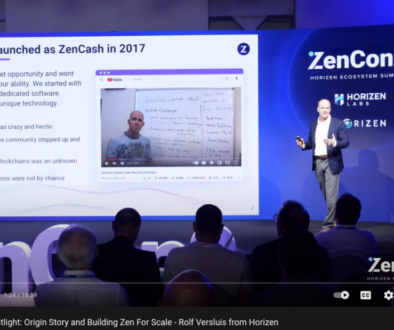

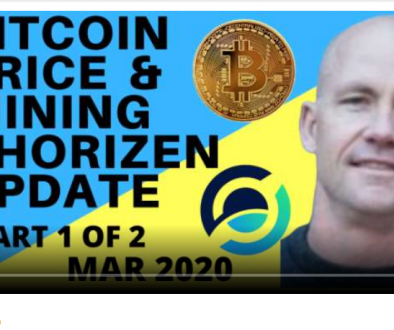
Build a ZenCash Secure Node - Part 1 - Prepare the VPS - Block Operations
June 6, 2017 @ 12:53 pm
[…] This is part 1 of a 3 part tutorial for setting up a Zen Secure Node. Part 2 is available at Zen Secure Node Part 2 […]
June 7, 2017 @ 7:03 am
Hey, thanks for that update!
I got this error with zen-cli getinfo:
“errors”: “WARNING: check your network connection, 0 blocks received in the last 4 hours (96 expected)”
what’s wrong with it?
June 7, 2017 @ 8:53 am
nothing – that is expected behavior. Until it fully syncs to the blockchain it will receive zero blocks.
June 12, 2017 @ 4:10 am
I have the same message, even though the number of blocks returned by getinfo seems to be equal to the blockchain height (for at least 12 hours now).
June 12, 2017 @ 5:08 am
Update: A reboot solved the problem. No idea why. (When I reported the issue, the server had not been rebooted since installing linux and zen.)
June 8, 2017 @ 12:41 pm
Hi thank you for the work,
can you help me please i’m blocked here :
This is what goes into the file. Substitute your FQDN for the znode.blockoperations.io and your directory structure in the example below:
#!/bin/bash
sudo cp /etc/letsencrypt/live/znode.blockoperations.io/privkey.pem /home/blockops/keys/znode/
sudo cp /etc/letsencrypt/live/znode.blockoperations.io/chain.pem /home/blockops/keys/znode/
sudo cp /etc/letsencrypt/live/znode.blockoperations.io/cert.pem /home/blockops/keys/znode/
sudo cp /etc/letsencrypt/live/znode.blockoperations.io/fullchain.pem /home/blockops/keys/znode/
result after the command :
cp: cannot stat ‘/etc/letsencrypt/live/znode.MYDOMAIN.me/privkey.pem’: No such file or directory
cp: cannot stat ‘/etc/letsencrypt/live/znode.MYDOMAIN.me/chain.pem’: No such file or directory
cp: cannot stat ‘/etc/letsencrypt/live/znode.MYDOMAIN.me/cert.pem’: No such file or directory
cp: cannot stat ‘/etc/letsencrypt/live/znode.MYDOMAIN.me/fullchain.pem’: No such file or directory
have you an idea please ? I can ping znode.mydomain.me
thanks
June 13, 2017 @ 6:50 pm
You have to substitute “znode.blockoperations.io” for you own domain name which you connected with the A-record.
June 9, 2017 @ 3:07 am
Nice tutorial thks ! 🙂
Part 3 pls <3
June 9, 2017 @ 4:16 pm
Nice tutorial thks ! ? Part 3 pls <3
June 10, 2017 @ 5:06 pm
when you get all of this complete, be sure to leave your tip address. this is a lot of work to make a tutorial for. thanks
June 11, 2017 @ 5:03 am
please post the part 3
great work big thanks
June 11, 2017 @ 7:25 am
Hi Rolf,
Just a thought – would it be better to place sym-links to “zend” and “zen-cli” in the bin directory – that way their is no danger of forgetting to update the copied binaries whenever a node update is done?
I also use it to rename the binaries (example link zclashd to zcashd for ZCL and zdashd to zcashd for Hush).
June 24, 2017 @ 6:07 pm
you can do that – I prefer to copy them thought. That way when I am compiling new versions it does not put them into action right away.
June 12, 2017 @ 4:07 am
Thank you so much! Please post Part 3!
June 12, 2017 @ 6:20 am
very good tutorial, thx, great job
June 12, 2017 @ 4:23 pm
no updates from the team? hearing a lot of fud concerning the secure nodes, that they aren’t gonna happen. i’m ignoring it for now. i know they had some dev issues and stuff. be cool to get this thing going soon. thanks for all your work!
June 12, 2017 @ 4:29 pm
We’ve been updating twice a day at the https://blog.zensystem.io page
June 12, 2017 @ 5:12 pm
Okay, so I’m a bit confused, I was more or less inquiring about the 3rd part of this tutorial. It said that you’re waiting on the ‘fine details,’ so that’s what I was wondering about.
June 24, 2017 @ 6:06 pm
The next part is building the Secure Node System. Here is the forum post where we are discussing it.
https://forum.zensystem.io/t/secure-node-system-software-development-project-discussion/126/12
June 12, 2017 @ 11:25 pm
How do we know what to put in the rpcuser and and rpcpassword fields?
June 13, 2017 @ 6:52 pm
You have to generate your own username and password, you can generate a 48 character password here http://passwordsgenerator.net/
June 20, 2017 @ 3:02 pm
Please post Part 3!
June 24, 2017 @ 8:02 am
After the certificate installation and the execution of all relevant tutorial commands, I tried to check the certbot certificate installation with the SSL checker provided in https://www.sslshopper.com. The checker responded that FQDN resolves to the IP address it should, but it also reported that :
“No SSL certificates were found on FQDN. Make sure that the name resolves to the correct server and that the SSL port (default is 443) is open on your server’s firewall.”
Is this natural?
June 24, 2017 @ 6:05 pm
yes, this tutorial does not have you set up a web server using the ssl cert. It just gets you the SSL cert.
June 24, 2017 @ 1:54 pm
Thanks for good tutorial,
But somebody can explain to me how to generate t_address on secure node ???
And how I can check is my secure not working or not ???
June 24, 2017 @ 6:04 pm
this might help:
transparent addresses:
list addresses:
zen-cli getaddressesbyaccount “”
get a new address:
zen-cli getnewaddress
list all addresses:
zen-cli listaddressgroupings
shielded addresses
list addresses:
zen-cli z_listaddresses
get a new address:
zen-cli z_getnewaddress
send to a shielded address:
zen-cli z_sendmany “fromaddress” ‘[{“address”:… ,”amount”:…},…]’ ( minconf ) ( fee )
zen-cli listunspent
zen-cli z_gettotalbalance
see memos:
z_listreceivedbyaddress
June 24, 2017 @ 5:40 pm
Hi Rob,
Thanks for your great tutorial.
I found a little mistake you should correct soon:
It’s about the github repo. You wrote in the command line text:
git clone https://github.com/zencashio/zen.git
But it has to be updated to the new repo : https://github.com/ZencashOfficial/zen
June 24, 2017 @ 6:00 pm
thank you – just fixed it
June 28, 2017 @ 11:57 am
To update from the old to the new link, the only i have to do is to delete the”zen” folder and redo all the second part?
June 28, 2017 @ 12:01 pm
yes, that would be a good way. Don’t run out of space on your hard drive!
June 26, 2017 @ 9:07 pm
Hi Rolf, when will be available the third part? It has been a long time the first and second. The tutorials are really good so I would like to be part of the secure nodes zen network
June 28, 2017 @ 12:02 pm
working on it now. See this forum post here: https://forum.zensystem.io/t/secure-node-system-software-development-project-discussion/126
June 28, 2017 @ 7:35 pm
Allways 0.00 in balance gâter one month, is it normal ?
June 28, 2017 @ 7:35 pm
After one month*
July 1, 2017 @ 5:04 pm
Do we need to keep the 42 zencash in the node?
July 20, 2017 @ 9:42 am
I’m interested in this question as well. There’s no remote activation for the Secure Node?
July 3, 2017 @ 12:59 pm
Cheers Rolf, saved me and my mates a ton of work 🙂
July 5, 2017 @ 11:01 am
Thanks for the write up; excellent instructions! Another node lives! 🙂
July 9, 2017 @ 6:20 pm
Thanks for the tutorial.
Just a question, whats the estimated monthly income, and ROI time when running a Zen node?
July 19, 2017 @ 12:34 am
it will be 3.5% or something like that split up between all the secure nodes per block. So depends on how many blocks are solved and how many secure nodes there are.
July 20, 2017 @ 3:25 pm
Hello, First of all, thank you for all the help. When the part 3 will be complete?
August 2, 2017 @ 8:54 am
After the secure node tracking and payment system is running. It is in testing now by the Zen team.
August 2, 2017 @ 2:14 am
Hello! How can i update from an older to to Zen 2.0.9-4 version?
August 2, 2017 @ 8:53 am
If you are already on the correct repository, the ZenCashOfficial at https://github.com/ZencashOfficial
then do this set of commands:
How to make zend run on a low numbered network port – CoinAffairs
August 8, 2017 @ 6:08 pm
[…] This is a side note and a followon to this article on How to Build a Zen Secure Node – Part 2 […]
August 11, 2017 @ 6:13 am
Great work, Rolph! Big thanks! We are waitinig for part 3 :))
August 28, 2017 @ 1:04 pm
We have some good developers at ZenCash working on the TLS integration and the Secure Node tracking and payment system.
Hopefully this week I can try making nodes work on a hardware device using KVM and get 4 nodes running on it at the same time.
September 3, 2017 @ 10:26 am
Hi there,
Thanks for this awesome guide, I’m a little stuck after I do the “./zcutil/build.sh -j$(nproc)” command. It builds it but there are few error.
Makefile:3072: recipe for target ‘libbitcoin_server_a-init.o’ failed
make[2]: *** [libbitcoin_server_a-init.o] Error 4
make[2]: Leaving directory ‘/home/juntao/zencash/zen/src’
Makefile:5176: recipe for target ‘all-recursive’ failed
make[1]: *** [all-recursive] Error 1
make[1]: Leaving directory ‘/home/juntao/zencash/zen/src’
Makefile:625: recipe for target ‘all-recursive’ failed
Any idea what Im doing wrong, everything was working up to this point.
Thanks.
September 6, 2017 @ 5:05 am
Never mind, restarted and it came right!
Thanks
September 6, 2017 @ 9:32 pm
great to hear!
September 12, 2017 @ 5:37 pm
Hi all,
I was having trouble building using the master branch at github, as referenced in this guide.
However, thanks to a dev comment on a pull request, I was able to build from the development branch with no issues at all.
Just clone the development branch instead of the master branch, and the rest is gravy.
Just a heads up for those having difficulty with the current guide.
Rolf, thank you very much for this guide, by the way!
September 20, 2017 @ 7:12 am
Nice Tut , i get the below errors , is this normal on 1st boot ? the block height is increasing
“version”: 2001050,
“protocolversion”: 170002,
“walletversion”: 60000,
“balance”: 0.00000000,
“blocks”: 29176,
“timeoffset”: 0,
“connections”: 9,
“proxy”: “”,
“difficulty”: 10656.0223791006,
“testnet”: false,
“keypoololdest”: 1505903877,
“keypoolsize”: 101,
“paytxfee”: 0.00000000,
“relayfee”: 0.00000100,
“errors”: “WARNING: check your network connection, 0 blocks received in the last 4 hours (96 expected)”
September 20, 2017 @ 12:12 pm
Please ignore , all looking good now , so what next generate new wallet addy and send 42 ZEN to , are there any tuts on running a MN ? TiA
November 4, 2017 @ 2:00 am
Hey! I have the same warning ‘ “errors”: “WARNING: check your network connection, 0 blocks received in the last 4 hours (96 expected)”‘
How did you fix yours?
Thanks!
September 29, 2017 @ 4:55 pm
Hi i got this error!
Could somebody help me please ? I got the following error text while trying to do this step:sudo .acme.sh/acme.sh –issue –standalone -d znode.blockoperations.io. It seems that (my domain) is an IDN( Internationalized Domain Names), please install ‘idn’ command first.
Thanks in advance.
November 4, 2017 @ 4:17 am
I don’t think you’re supposed to do sudo .acme.sh/acme.sh –issue as the tutorial says, I did it and ended up with the certifications in the /root/ folder
see here https://github.com/Neilpang/acme.sh 4. or 5.
acme.sh –issue –standalone -d example.com -d http://www.example.com -d cp.example.com
October 20, 2017 @ 7:36 am
About acme.sh, there is a missing option when you first create it:
If you do not specify the –home option, the certificate will go in your root the first time.
So the instruction should be:
sudo .acme.sh/acme.sh –issue –standalone -d znode.blockoperations.io –home “/home/blockops/.acme.sh”
Of course adapt it with your own user.
November 4, 2017 @ 4:18 am
Hi, so I already made this mistake, can I just move it?
October 29, 2017 @ 11:10 am
1. Is zencash secure nodes stil in alpha phase?
2. This is a guide for setting up one secure node, if one wanted to have more secure nodes, do you have to have a vps for every node, or can you have lets say 2 or more nodes on one vps?
3. It says that the requirements are 4 GB ram and more, solid cpu, windows 7 or better. But if you have more secure nodes say 5, 10, 20 or even a 100 do you have to have better system and hardware configuration that this?
November 2, 2017 @ 3:12 pm
Hello!
I try to get a SSL Certificate for an new Domain from namecheap. My example Domain is “szone.de” and a “A Record ” securenode.
I try the following on my Ubuntu 16.04 LTS Server from Linode
sudo .acme.sh/acme.sh –issue –standalone -d securenode.szone.de
I get the folloing Error:
[Thu Nov 2 19:08:06 UTC 2017] Standalone mode.
[Thu Nov 2 19:08:06 UTC 2017] Creating domain key
[Thu Nov 2 19:08:07 UTC 2017] The domain key is here: “/home/secure/.acme.sh”/securenode.szone.de/securenode.szone.de.key
[Thu Nov 2 19:08:07 UTC 2017] Single domain=’securenode.szone.de’
[Thu Nov 2 19:08:07 UTC 2017] Getting domain auth token for each domain
[Thu Nov 2 19:08:07 UTC 2017] Getting webroot for domain=’securenode.szone.de’
[Thu Nov 2 19:08:07 UTC 2017] Getting new-authz for domain=’securenode.szone.de’
[Thu Nov 2 19:08:08 UTC 2017] The new-authz request is ok.
[Thu Nov 2 19:08:08 UTC 2017] Verifying:securenode.szone.de
[Thu Nov 2 19:08:08 UTC 2017] Standalone mode server
[Thu Nov 2 19:08:11 UTC 2017] securenode.szone.de:Verify error:DNS problem: NXDOMAIN looking up A for securenode.szone.de
[Thu Nov 2 19:08:11 UTC 2017] Please add ‘–debug’ or ‘–log’ to check more details.
[Thu Nov 2 19:08:11 UTC 2017] See: https://github.com/Neilpang/acme.sh/wiki/How-to-debug-acme.sh
Could someone help me?
Thx in advanced!
November 19, 2017 @ 7:18 am
i am getting the same error as well can somebody assist? thanks
December 1, 2017 @ 2:38 pm
I am having the same problem. Any idea?
November 12, 2017 @ 12:23 pm
Hi,
great tutorial so far, thanks! I have a noob question:
You say here to add a different username and address (+pw ofc):
addnode=zpool.blockoperations.com
addnode=zennodes.network
rpcuser=znodeuser
rpcpassword=63Qa5VybvCTPppBpVmn8HpjrKgxqaaEAqfYVrHjk9WtBG738
Do I need to register a domain for this? Or what kind of address can I use?
November 13, 2017 @ 11:26 am
Solved, thanks!
November 25, 2017 @ 12:05 am
wondering if I I change both aaddnode=zpool.blockoperations.com and addnode=zennodes.network . Do I just use my domain name here in both.
November 27, 2017 @ 8:19 pm
Hi Rolf and thank you for your work!
I am a bit confused at the step to edit “zen.conf”
what to add in the following lines below ? should I buy the domain you are talking about in cheapname first before to do this step? I thank you again for your awesome work.
addnode=zpool.blockoperations.com (?)
addnode=zennodes.network (?)
November 27, 2017 @ 8:24 pm
Hi!
I am looking for this answer, how did you resolve it please? Thank you very much
Wie man eine ZenCash Secure Node erstellt und bedient – vollständiger Leitfaden! – ZenCash Blog
November 29, 2017 @ 12:14 pm
[…] Guide beinhaltet Teil 1, Teil 2, Teil 2.5 und weiter Informationen. Es ist nicht zwingend notwendig die anderen Guides zu lesen, […]
November 30, 2017 @ 5:11 pm
Hi ,
I become the message when compiling:
{standard input}: Assembler messages:
{standard input}:41326: Warning: end of file not at end of a line; newline inserted
g++: internal compiler error: Killed (program cc1plus)
Please submit a full bug report,
with preprocessed source if appropriate.
See for instructions.
Makefile:3109: recipe for target ‘libbitcoin_server_a-main.o’ failed
make[2]: *** [libbitcoin_server_a-main.o] Error 4
make[2]: Leaving directory ‘/home/spatz/zen/src’
Makefile:5213: recipe for target ‘all-recursive’ failed
make[1]: *** [all-recursive] Error 1
make[1]: Leaving directory ‘/home/spatz/zen/src’
Makefile:625: recipe for target ‘all-recursive’ failed
make: *** [all-recursive] Error 1
what can i do?
I think i made a mistake by using the wrong command at first:
sudo apt-get install \
build-essential pkg-config libc6-dev m4 g++-multilib \
autoconf libtool ncurses-dev unzip git python \
zlib1g-dev wget bsdmainutils automake
PLease help me
November 30, 2017 @ 7:34 pm
Ok I found out what was the problem.
I skipped the memory swap in part 1 course of a tipping error.
The compiling error was connected to little space on the vps.
cheers
December 3, 2017 @ 6:34 pm
30 years experience in unix/linux and for parts I could not follow what you were doing. Not often you see documentation this bad.
December 5, 2017 @ 12:22 pm
Hi,
I am getting this error after running the command
sudo apt -y install build-essential pkg-config libc6-dev m4 g++-multilib autoconf libtool ncurses-dev unzip git python zlib1g-dev wget bsdmainutils automake
{standard input}: Assembler messages:
{standard input}:29938: Warning: end of file not at end of a line; newline inserted
{standard input}:30203: Error: unknown pseudo-op: `.cfi_def_cfa_offs’
{standard input}: Error: open CFI at the end of file; missing .cfi_endproc directive
g++: internal compiler error: Killed (program cc1plus)
Please submit a full bug report,
with preprocessed source if appropriate.
See for instructions.
Makefile:3109: recipe for target ‘libbitcoin_server_a-main.o’ failed
make[2]: *** [libbitcoin_server_a-main.o] Error 4
make[2]: Leaving directory ‘/home/user/zencash/zen/src’
Makefile:5213: recipe for target ‘all-recursive’ failed
make[1]: *** [all-recursive] Error 1
make[1]: Leaving directory ‘/home/user/zencash/zen/src’
Makefile:625: recipe for target ‘all-recursive’ failed
make: *** [all-recursive] Error 1
ZenCash セキュアノード構築 パート 1:VPSの準備 – ZenCash Blog
December 31, 2017 @ 11:56 pm
[…] *原文(英語)は Blockop ブログ からご覧いただけます。なお、日本の読者向けに修正を施した箇所があります。 […]
ZenCash セキュアノード構築 パート2:Zen ノード構築 – ZenCash Blog
December 31, 2017 @ 11:57 pm
[…] *原文(英語)は Blockop ブログ からご覧いただけます。なお、日本の読者向けに修正を施した箇所があります。 […]
ZenCash セキュアノード構築 パート2:Zen ノード構築 – ZenCash Blog
January 1, 2018 @ 2:46 am
[…] *原文(英語)は Blockop ブログ からご覧いただけます。なお、日本の読者向けに修正を施した箇所があります。 […]
ZenCash セキュアノード構築(2):Zen ノード構築 – ZenCash Blog
January 1, 2018 @ 2:48 am
[…] *原文(英語)は Blockop ブログ からご覧いただけます。なお、日本の読者向けに修正を施した箇所があります。 […]
ZenCash セキュアノード構築( 1):VPSの準備 – ZenCash Blog
January 1, 2018 @ 2:49 am
[…] *原文(英語)は Blockop ブログ からご覧いただけます。なお、日本の読者向けに修正を施した箇所があります。 […]
ZenCash セキュアノード設定 (2) : Zen ノード構築 – ZenCash Blog
January 7, 2018 @ 9:31 pm
[…] *原文(英語)は Blockop ブログ からご覧いただけます。なお、日本の読者向けに修正を施した箇所があります。 […]
Wie man eine ZenCash Secure Node erstellt und bedient - vollständiger Leitfaden! - ZenCash Blog
March 13, 2018 @ 1:21 am
[…] Guide beinhaltet Teil 1, Teil 2, Teil 2.5 und weiter Informationen. Es ist nicht zwingend notwendig die anderen Guides zu lesen, […]
Namecheap Letsencrypt March 2018 – Tape
March 16, 2018 @ 5:58 am
[…] Build a ZenCash Secure Node Part 2 – Build the Zen Node … […]
Wie man eine ZenCash Secure Node erstellt und bedient - vollständiger Leitfaden! - Horizen Blog
November 22, 2024 @ 2:02 am
[…] Guide beinhaltet Teil 1, Teil 2, Teil 2.5 und weiter Informationen. Es ist nicht zwingend notwendig die anderen Guides zu lesen, […]