How to Build a Zcash Miner on Ubuntu Linux 16.04 with Optiminer 1.5 with AMD GPU’s
Latest version of my guide to building and operating a mining rig is here, How to Build a 6 Rig GPU Miner for Zcash and Ethereum with Nvidia GTX 1070 and EthosDistro posted Oct 1, 2017 on Steemit.
A few weeks ago I posted a how-to on building a Linux GPU miner for Claymore. Well, at least as of right now, the Optiminer 1.5 Zcash miner is faster than Claymore. I have set up my mining rigs to run both Claymore and Optiminer now. I recommend you run Optiminer 1.5 on Ubuntu Linux.
It’s much easier to SSH into a remote linux miner and change what it is running than to do the same thing with Windows. No VPN connection required, just SSH to my $10/month VPS box running Linux, SSH from there to the Linux box at my small office that my firewall forwards TCP port 22 to, and from there SSH to my GPU-miners.
Copy the files from one miner to another with SCP, reboot remotely if the mining application hangs, and otherwise do complete management remotely. Linux is great for system administration!
Here’s the speed of Optiminer 1.5 on a six GPU mining rig running Sapphire Nitro R9 Fury cards – about 2620 H/s:

And on a miner with six XFX RX480-8G GPU’s. It’s around 1730 H/s

The improvement over the Claymore application is enough to make the switch. By the way, this is with stock, unmodified BIOS on the GPU’s.
Bill of Materials
Equipment list – Links are to Newegg or Amazon or Parallel Mining product page
- Motherboard – BIOSTAR TB85 LGA 1150 Intel B85 SATA 6Gb/s USB 3.0 ATX Motherboards – Intel
- Processor – Intel Celeron G1820 Processor 2.7GHz 5.0GT/s 2MB LGA 1150 CPU BX80646G1820
- Memory – Kingston HyperX FURY 8GB Kit (2x4GB) 1600MHz DDR3 CL10 DIMM – Black (HX316C10FBK2/8)
- SSD – KingDian 2.5″ 7mm SATA III 6Gb/s Internal Solid State Drive SSD for Desktop PCs Laptop ( 60GB )
- Case – ParallelMiner BAREBONE – ALL ALUMINIUM 6.1 GPU OPEN AIR MINING CASE
- Power Supply 1 – Antec High Current Pro 1300W ATX12V/EPS12V Power Supply HCP-1300 Platinum
- Power Supply 2 – Build this out of these 3 parts:
- HP 1200W Power Supply DL580 G5 579229-001 Platinum Efficiency
- ParellelMiner X5 BREAKOUT BOARD ADAPTER COMPATIBLE WITH HP 1200 WATT DPS-1200FB
- ParallelMiner 24 INCH 16AWG 6 PIN MALE TO 8 PIN (6+2) MALE PCIE POWER CABLE – qty 6 at $3.25
- AC Power Cord – IEC13 to whatever format your power comes in, like NEMA5-15. You probably have an old one laying around
- PCI-E Risers – ELEGIANT PCI-E USB 3.0 Cable Express 1X to 16X Extension Cable – Mining Dedicated Graphics Card Extension Cable Adapter with SATA Cable for PC Desktop Laptop – qty 6 at $11
- GPU’s – SAPPHIRE NITRO Radeon R9 Fury 100379NTOC+SR 4GB 4096-Bit HBM TRI-X OC+ (UEFI) Video Card – qty 6
- ATX power switch – PC Case Red Green LED Lamp ATX Power Supply Reset HDD Switch Lead 20″
Total Cost for Bill of Materials – $2270
Build Notes:
I used an MSI board in the video, and the Biostar on a different build. I like the Biostar better because it does not require any messing around with BIOS. It just works. And it costs less.
Buy twice as many PCI-E risers as you think you will need. I’ve tried 3 different brands, and usually half of the risers will be bad and won’t work. Most of the time the GPU card will stop working due to a bad risers after a few hours or a day. This latest batch had some that had electric shorts that prevented the PC from starting!
You may want to buy two of the HP power supplies also.
Build Instructions
I always forget something when I build the machine. Here’s some basic instructions for the most efficient order of operations. The idea is to get a basic computer built, troubleshoot any potential issues, install the operating system and application, then build the rest of the machine.
Hardware Build – Part One
- Assemble the Case
- Put the CPU, CPU fan, and memory on the motherboard. Plug in the fan.
- Attach the ATX switches and LED’s to the power header.
- Plug the SATA cable into the motherboard.
- Put the motherboard in the case on the already attached rubber offsets.
- Attach the Antec power supply to the right side of the case. Use the screws that came in the box. Attach power cables from the Antec power supply to the Motherboard, CPU power, SSD.
- Attach the HP power supply and X5 board to the left side of the case. Use the bottom two fan screws from the HP power supply.
- Screw in one of the PCI-X Riser cards, plug it into the PCI-E slot closest to the processor, and plug in power from the power supply.
- Attach a keyboard, mouse, and HDMI monitor to the machine.
- Plug the power cord into the Antec power supply, turn on the power switch.
- Press the ATX power button. The machine should boot.
If it doesn’t boot, this is the time to do basic troubleshooting. Don’t add any more graphics cards until later after the operating system is installed. The motherboard has a VGA connector if you want to connect a monitor directly to it. Just make sure there are no graphics cards plugged in if you use the onboard video.

Software Installation and Configuration
Initial Operating System Setup
Install Ubuntu 16.04 LTS Server
Do a standard install using all the defaults , include OpenSSH on installation
After install, login with your username and password
Get ip address with
ifconfig
Go to your PC, ssh to the Ubuntu machine, and do the rest of the setup from your PC so you can copy and paste the commands. I prefer to SSH from Bash shell, but Putty is a good client also.
If you are using a Bash shell from Windows or a Linux machine, or terminal from a Mac, make your logins easier in the future by creating a key on your own computer, then placing it on the miner. Do this on your own computer, at the shell prompt:
ssh-keygen -t rsa -b 4096 ssh-copy-id user@server
Type the password for the miner, and that should be it. Now you can login without using a password because your trusted key is installed.
Make things easier
Install some basics
sudo apt update sudo apt install git screen vim nmap ncdu busybox inxi links unzip python
Change colors in the VIM editor. If you don’t like VIM, use nano instead.
vim .vimrc
Add in new file .vimrc
:color desert
Improve the bash shell
vim .bashrc
In the file .bashrc
change #force_color_prompt=yes
to
force_color_prompt=yes
add this at the end:
LS_COLORS=$LS_COLORS:'di=0;36:' ; export LS_COLORS
Upgrade the operating systems in a screen:
screen -S upgrade sudo apt dist-upgrade
ctrl-a d to get back
Fix the network so IP address can be changed from DHCP
Not sure why Ubuntu locks one IP address into itself when it first gets an IP address. But it does. So that needs to be changed.
Step 1: Disable the default Firmware inherited names.
Edit your /etc/default/grub
sudo vim /etc/default/grub
Change the line from
GRUB_CMDLINE_LINUX_DEFAULT=””
to
GRUB_CMDLINE_LINUX_DEFAULT="text"
Change the line from
GRUB_CMDLINE_LINUX=””
to
GRUB_CMDLINE_LINUX="net.ifnames=0 biosdevname=0"
make it take effect
sudo update-grub
Step 2: Create the persistent file /etc/udev/rules.d/70-persistent-net.rules as root and fill them.
sudo vim /etc/udev/rules.d/70-persistent-net.rules
Paste this into the new file you just created:
# This file was automatically generated by the /lib/udev/write_net_rules
# program, run by the persistent-net-generator.rules rules file.
# # You can modify it, as long as you keep each rule on a single
# line, and change only the value of the NAME= key.
# PCI device lan Device
SUBSYSTEM=="net", ACTION=="add", DRIVERS=="?*", ATTR{address}=="XX:yy:XX:yy:XX:yy", ATTR{dev_id}=="0x0", ATTR{type}=="1", KERNEL=="eth*", NAME="ethX"
# PCI device Wlan Device
SUBSYSTEM=="net", ACTION=="add", DRIVERS=="?*", ATTR{address}=="XX:yy:XX:yy:XX:yy", ATTR{dev_id}=="0x0", ATTR{type}=="1", KERNEL=="eth*", NAME="wlanX"
Edit the network interfaces:
sudo vim /etc/network/interfaces
Change device names to eth0 so it reads:
# The primary network interface auto eth0 iface eth0 inet dhcp
Look up your hardware device name (MAC address) with
ifconfig
example:
HWaddr 4c:cc:6a:67:57:07
Go to your DHCP server and map your preferred IP address to the hardware address. You’re on your own for that one. Note that this is entirely optional! You can leave the IP address that was assigned and not change it if you prefer.
Check in the screen to make sure the update is finished
screen -r
When the update is finished REBOOT
sudo reboot
SSH to box using the new IP address you assigned in your DHCP server!
If you didn’t change it, then it should be at the same address as before. If you can’t find it, login to the terminal at the computer, type
ifconfig
if you only have a loopback address of 127.0.0.1 then run the DHCP client to get an ip address you can ssh to
sudo dhclient
and redo the network fix.
Install AMD video driver and SDK
Copy 2 files from PC to server somehow. I like to use scp, but sftp works also.
AMD Linux Ubuntu Driver 16.50
AMD OpenCL SDK 3.0
Install AMD driver
tar xf amdgpu-pro-16.50-362463.tar.xz cd amdgpu-pro-16.50-362463/ sudo ./amdgpu-pro-install
Install AMD SDK (optional – some application need this, others don’t)
tar xf AMD-APP-SDKInstaller-v3.0.130.136-GA-linux64.tar.bz2 sudo ./AMD-APP-SDK-v3.0.130.136-GA-linux64.sh
Add user to video group
sudo usermod -a -G video $LOGNAME
Check amdgpu driver status
sudo apt install clinfo sudo clinfo sudo clinfo | grep compute
REBOOT
sudo reboot
Install X server and Display Manager
Install xorg
sudo apt install xorg xserver-xorg-legacy xserver-xorg-video-dummy
Edit the config file for xorg-legacy:
sudo vim /etc/X11/Xwrapper.config
delete the last line:
allowed_users=console
insert at end of file:
allowed_users=anybody needs_root_rights=yes
Create a new file for operating without a monitor connected to box:
sudo vim /etc/X11/xorg.conf
create new file xorg.conf:
Section "ServerLayout"
Identifier "X.org Configured"
Screen 0 "Screen8" 0 0
EndSection
Section "Files"
ModulePath "/usr/lib/xorg/modules"
FontPath "/usr/share/fonts/X11/misc"
FontPath "/usr/share/fonts/X11/cyrillic"
FontPath "/usr/share/fonts/X11/100dpi/:unscaled"
FontPath "/usr/share/fonts/X11/75dpi/:unscaled"
FontPath "/usr/share/fonts/X11/Type1"
FontPath "/usr/share/fonts/X11/100dpi"
FontPath "/usr/share/fonts/X11/75dpi"
FontPath "built-ins"
EndSection
Section "Device"
### Available Driver options are:-
### Values: <i>: integer, <f>: float, <bool>: "True"/"False",
### <string>: "String", <freq>: "<f> Hz/kHz/MHz",
### <percent>: "<f>%"
### [arg]: arg optional
#Option "ShadowFB" # [<bool>]
#Option "DefaultRefresh" # [<bool>]
#Option "ModeSetClearScreen" # [<bool>]
Identifier "Card8"
Driver "dummy"
VideoRam 16384
EndSection
Section "Monitor"
Identifier "Monitor8"
HorizSync 15.0-100.0
VertRefresh 15.0-200.0
Modeline "1600x900" 33.92 1600 1632 1760 1792 900 921 924 946
EndSection
Section "Screen"
Identifier "Screen8"
Device "Card8"
Monitor "Monitor8"
SubSection "Display"
Viewport 0 0
Depth 24
Virtual 1600 900
EndSubSection
EndSection
Make sure X works for user on login
vim .bashrc
Add the following at end of .bashrc
export DISPLAY=:0
Change /etc/profile to make it work
sudo vim /etc/profile
# add the following at end of /etc/profile:
export XAUTHORITY=~/.Xauthority
Set variables when user calls X
vim .xinitrc
create new file .xinitrc:
#!/bin/bash DISPLAY=:0 && xterm -geometry +1+1 -n login
Install Optiminer Zcash GPU Miner
Download the file from the webpage at https://github.com/Optiminer/OptiminerZcash by typing
wget https://github.com/Optiminer/OptiminerZcash/raw/master/optiminer-zcash-1.5.0.tar.gz
extract it:
tar xf optiminer-zcash-1.5.0.tar.gz
Set it up:
cd optiminer-zcash
change the mine.sh file to make the first three lines look like this:
#!/bin/sh xinit & sleep 5
Change the t address you are mining to in the mine.sh file, and make sure you are connecting to your local flypool server, then start mining.
Enter a screen
screen -S mining
run the miner
./mine.sh
Watch and see if anything breaks. This could be an error code, hardware freeze, or something else.
If it goes well, great! Go on to the next step. To exit the screen and keep the miner running when you log out of your session, type a Ctrl-a, followed by just the key d.
ctrl-a d
Then exit your ssh session with
exit
If there is a problem, it is usually:
- riser hardware problem
- power cable or power supply problem
- resource contention. If this happens, turn off unneeded service in the BIOS. First turn off sound, then serial port.
Get the entire rig Running
Add one riser and GPU at a time, boot, and make sure it works. First power 3 of the cards from the Antec power supply. Then power the other 3 cards with the HP power supply. Quick way to see if Ubuntu recognizes the board is with
lspci | grep VGA
or
sudo clinfo | grep compute
This box is going to pull 15 amps at 110 VAC. Be careful with your breakers. The power supplies run more efficiently at 200+ volts. If you have the option to supply your miner with more than 200VAC, do it.
Finally, if everything is working, turn up the intensity. In the mine.sh file, add -i 7 to the optiminer start command, so it looks like this:
./optiminer-zcash -s $POOL -u $USER -p $PASSWORD -i 7 --watchdog-timeout 30 --watchdog-cmd "./watchdog-cmd.sh"
Best of luck – let me know if you have comments or questions on this build.
Rolf Versluis


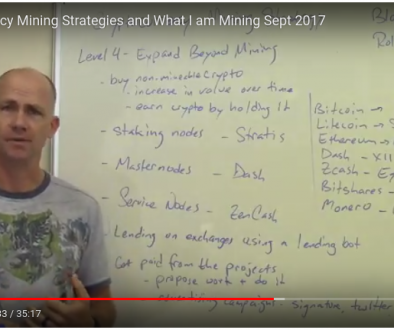

January 27, 2017 @ 11:07 am
Thus would be the perfect setup if you could run the cards undervolted. I’ve been mining for 4 years now in ubuntu rigs but only recently I had to switch to windoze because the lack of undervolt software in linux. My 7970s and 280Xs are undervolted already in bios but with my 290Xs and Furys I didn’t find it so easy to edit bios so I use software.
February 20, 2017 @ 5:25 pm
I agree with you about the undervolting. It can help reduce the amount of power used while keeping the hashrate the same.
The best way to do it if you want to run in Linux for now is to change the BIOS in Windows then run it in Ubuntu. There may be a way to do this in Ubuntu also, but it is not something I have had the time to look into.
I hope to be undervolting my cards in the next few months then writing an article on it.
February 14, 2017 @ 8:47 pm
Rolf,
Great post. We will surely be using this as we craft our own build.
My first thoughts surround the Power Supply 2:
Can you give a noob like me some additional explanation of the purpose of this additional power supply?
-Perhaps you could include some more pictures of how it interfaces with the Motherboard and the GPUs.
Is it possible to run the entire machine from these power supplies? Why do we need to buy the “traditional” PSUs at all? Also what is the point of purchasing two of these additional HP power supplies?
February 14, 2017 @ 9:03 pm
The Radeon Fury X’s use a lot of electricity. probably about 275 watts per device. When I measure total power usage on the rig, it is about 1700 watts.
The Antec 1300 watt power supply powers the motherboard, CPU, processor, and the riser card power for the 6 riser cards.
The HP power supply, which only supplies 12 volts DC, is used to plug into the PCI-E plugs on 3 of the video cards, while the other 3 cards are powered by the Antec 1300 watt supply.
If more power efficient GPU’s were used, like RX480’s or Nano’s, the the HP server power supply would not be necessary.
February 14, 2017 @ 9:36 pm
Ok that makes sense. Give me your thoughts on yet another alternative build.
Your Build (94% efficiency on the main PSU):
Antec 1300W power supply (efficiency at 94%) == $252
HP Power Supply and Components == $81
Total Power == 2500W
Total Cost == $333
Alternative Build (96% efficiency on the main PSU):
EVGA 750W Titanium power supply (efficiency at 96%) == $150 https://www.amazon.com/dp/B018JYHB2S/ref=psdc_1161760_t3_B00EKJQM5E?th=1
HP Power Supply and Components == $81
Total Power == 1950W
Total Cost == $231
So with my alternative build we have efficiency on the main PSU that is 2% more efficient, the total power exceeds the power drawn from the rig (1700W at the wall), and you save $102.
What am I missing here?
February 14, 2017 @ 9:52 pm
It sounds like you would power 4 of the GPU’s from the HP surplus server power supply and 2 of them from the 750 Watt EVGA. That should work just fine.
You could try it, but don’t plug it into 120 VAC. Power supplies provide rated power at above 200 VAC, so you’ll get funny thing happening at the lower voltage.
Also, if you look at the efficiency curve vs. rated load of power supplies, it is not flat. You tend to get the best efficiency at 60-70% of rated power. The extra cost on Titanium would be offset by a lower efficiency if you drive it too hard.
Also, HP server power supplies are confusing. I have to double check the part numbers every time I get them to make sure I actually buy the 94% efficiency supplies.
One of the best things you can do is get a few wattmeters. They are about $25 each on Amazon. Then build a few different designs and test the actual wall power used.
February 14, 2017 @ 9:37 pm
Sorry about the formatting. It seems to have disregarded any of the formatting that I tried to put there
February 14, 2017 @ 10:51 pm
Alright that all makes sense to me.
Still save $20 even if you added a second HP power supply but you might start running out of room on those Power Distribution strips (so that would be prohibitive and thus it probably makes sense to do it like you originally explained).
Thank you for the extra commentary.
February 20, 2017 @ 5:27 pm
As you run multiple power supplies on a single server, you have to be careful about small DC voltage level differences causing current within the cards or motherboard themselves.
That’s why when I use a second power supply, like an HP, I use it just to power the PCI-E connectors on the GPU’s for 3 of the GPU’s, and nothing else. Everything else gets powered from the main power supply.
An Easy Way to GPU Mine Ether, Monero and Zcash | BTCMANAGER
February 15, 2017 @ 8:49 am
[…] If you found the process of mining intriguing and want to take another step, get ready to get your hands dirty. After playing around with mining on a laptop with GPU’s, the next phase is to build a mining rig composed of multiple GPU’s, with an illustrative guide found here. […]
February 19, 2017 @ 3:39 am
I am definitely interested in this! Are there any HP server PSUs that you know lf that are 80 plus titanium? I am willing to spend a bit more upfront to get the best efficiency and lowest wasted power. Also, is 8 the maximum number of gpus ubuntu can take?
February 20, 2017 @ 6:17 pm
Basically, you are looking for a HP common slot server power supply like a DPS-1200-FBA. Here is one on Amazon for $35 that works well:
579229-001 – New Bulk HP 1200W CS Platinum Power Sup link http://amzn.to/2l1oUi5
I like this more complete list from Gigampz for HP power supplies that rates them by efficiency. Gigampz adapter boards for HP power supplies work well also:
http://www.gigampz.com/store/p19/Gigampz_CS_v2_Adapter_Board_%28DPS-1200FBA%2C_Common_Slot%2C_etc…%29.html
Regarding the maximum number of GPU’s – I don’t go higher than 6, and I have not heard of any motherboards that can take more than 7 GPU’s. It is not just the physical PCI-E slots that are important, it is also the CPU and chipset resources. To that note, none of the newer Intel Skylake boards can take more than GPU’s, as far as I know.
February 19, 2017 @ 10:30 pm
We are purchasing a couple more rigs for our testing and we are going to use your build specifications that you recommended in your ZCash 6 GPU miner post.
However, we were considering putting 7 GPUs on a rig instead of 6. Is there any reason why you did not do this for your own rigs?
The only difference in the motherboard specs (that I can tell) is that your motherboard supports USB 3.1 and it is generally newer than the motherboards that have 7 PCIe slots. Do you think there is any noticeable difference between USB 3.1 and USB 3.0?
Perhaps there is some other reason why you decided to choose your specific motherboard. If so, can you please elaborate?
Our (potential) Motherboard:
https://www.newegg.com/Product/Product.aspx?item=N82E16813128602
February 20, 2017 @ 6:23 pm
Choosing a motherboard is tricky. It’s a good idea to see what other people are using first. Check out a forum like this one to see what works:
https://forum.z.cash/t/are-z170-boards-a-lost-cause/8639/29
February 19, 2017 @ 10:36 pm
Please ignore the part about the USB 3.1 vs USB 3.0 — my apologies (this irrelevant) as your motherboard does not contain USB 3.1.
sorry about that
February 21, 2017 @ 3:41 am
Ok! Thank you!
I’m looking at a brand new biostar motherboard, the Z270 GT6. It has 7 pcie slots of varying bandwidthand an m.2 slot. I’m going to use up the 7 slots first and then maybe try an m.2 to pcie adapter to make an 8th slot and try that. That would give me 8 gpus at once.
I will check the psu list out for sure! I’m considering a super flower leadex titanium 1600w psu for my main psu, but they are not easily gotten in the us, so an evga or corsair titanium psu might be what i end up with.
Lastly, what is the most powerful gpu for mining available today? I know the rx 480 is the most common now, but the fury is much more powerful. I’ve seen that the HD7990 is popular, as are the r9 290x and 390x. What about the r9 nano and fury x? Cost set aside, what is the most powerful gpu for mining available today?
February 21, 2017 @ 8:04 am
Spencer, I think you are not going to be happy with that motherboard. There is a problem with the Intel chipset used with the LGA 1151 skylake processors. Even though there are enough physical PCI-E slots to support many GPU’s, there are not enough internal PCI-E lanes to support more than 4 GPU’s.
I tried this almost a year ago. As you start plugging in GPU’s, when you get to the 5th one, the computer won’t boot.
Creating a mining rig with more than 4 GPU’s that works requires specific hardware and skill. After you get a 5 or 6 GPU mining rig working, you may be able to get a 7 rig GPU working with the MSI motherboard I used in the pictures above.
But don’t buy a motherboard that uses the LGA 1151 processor from Intel. It won’t work for more than 4 GPU’s.
February 21, 2017 @ 12:12 pm
The Celeron you chose for LGA 1150 has the exact same amount of PCIe lanes as the one for Kaby Lake. Also, the z270 chipset adds more lanes than the B85 chipset does.
February 21, 2017 @ 1:46 pm
Sounds like you’ve done your research. Please let me know when you get it working. I’d love to have another known good design that I can use in the future.
February 22, 2017 @ 1:53 am
Absolutely! It may be awhile (money), but when I get it going you will be the first to know!
With regard to gpus, is the fury the most powerful available? As I said I know there are many gpus of choice for each miner, some swearing by the older ones while others embracing the new ones. Sometimes there are obscure gpus (the r9 295×2, r9 nano), while some use nvidia cards. One question is why workstation gpus have not been accepted as well as mainstream gous. Comparing a radeon to a firepro, the firepro can do math much faster than the regular gpu, and some of the older ones like the w8000 or w9000 can be had for the same price as the radeon gpus. And what about the older quadro cards? I knkw you may not have all the answers, but I’m still getting into this and I want your opinions and thoughts!
February 22, 2017 @ 12:01 pm
You have to remember that the graphics cards, especially the compute focused cards are sometimes just too powerful for the job. You just don’t need all that compute power, the hashing algorithms are really simple algos. Plus, after looking at NVIDIA cards and buying some machines with GTX 1070s — I would not recommend NVIDIA cards for hashing purposes. You can rent those machines at a much higher premium to people looking for Machine Learning and AI compute resources. Stick to AMD. Also — R9 Fury X has been discontinued, and I heard a rumor that the R9 Nano is going to be discontinued here in the near future. So go get your hands on those cards (ebay) ASAP — they are great cards.
February 27, 2017 @ 3:15 am
What do you mean “too powerful?” Wouldn’t more power be better?
March 3, 2017 @ 1:55 am
By “too powerful” I mean that they are made for Deep Learning and Artificial intelligence algorithms. The hash function for mining is a very simple algorithm, thus you will be paying a premium for these souped up cards and not getting the hash rate that you need to make up for the price.
March 4, 2017 @ 4:27 am
I’ve always found it puzzling how that can happen. It seems like they would be able to ram through those simple calculations with ease, especially the older ones like the FireGL or Volta-era Quadros.
I’m guessing the Fury is the king right now of raw power?
Mining Zcash and Zclassic with latest AMD Miners from Claymore and Optiminer - Block Operations
March 4, 2017 @ 1:10 pm
[…] https://blockoperations.com/zcash-miner-ubuntu-linux-16-04-optiminer-1-5-amd-gpus/ […]
March 4, 2017 @ 2:37 pm
Try it out with those others and let us know. It might work but I highly doubt it.
Post a list of the cards you think might work and if I have the time and money, I’ll purchase and test them and report back here. No guarantees though.
March 15, 2017 @ 2:09 am
Sorry for the late reply!
I’m not sure about a total list, but I would probably say the Firepro S series and FireGL from AMD/ATi, and the earlier Quadro and Tesla cards from nvidia, such as the Tesla-architecture models. I’m also curious as to whether the CPU mining programs could be adapted for use on Xeon Phi coproccesor cards. They are available for a few hundred on ebay, so maybe when I get a suitable system going I could take a shot at that. Lastly, I’d be interested in trying to port some of those cpu miners to POWER by IBM. It seems much better for computation, and could be interesting. Couple that with some gpus and/or maybe FPGA cards and it could turn out very well! Or be a huge waste of money but sometimes risks are needed to be taken! Plus, I love messing with hardware, so I’m looking forward to trying these!
April 9, 2017 @ 7:59 pm
Hello sir, i have built a rig with 6 r9 furys using the mobo biostar tb85. But there is a problem cant get more than 5 gpu working, windows isnt recognizing the six. im using win 10 x64 pro. i have tried everything and still cant get it work. I dont know if you can help me with that. i already have another rig with r9 furys but im using the asrock h81 and i didnt have problems. so i dont really know what could be the problem using the biostar tb85.
April 9, 2017 @ 8:05 pm
Try setting the BIOS settings like this:
https://blockoperations.com/configuring-bios-settings-gpu-mining-intel-motherboards/
April 9, 2017 @ 8:39 pm
Sir, i tried the BIOS settings couple minutes ago, still just recognizing 5 gpu. didnt you change the pciex1 to gen1? i saw in the link they are all on auto. im kinda frustrating because i have two rigs with r9 furys and biostar tb85 with the same problem. I has used asrock h81 before. You are the one person which i see using r9 furys with tb85 and didnt have problems. any suggest? Thanks for your reply.
April 10, 2017 @ 10:42 am
Jose,
Can you shoot me a DM on Bitcointalk? CDMKUltra
I’ll try to help you with this.
Will
May 15, 2017 @ 12:24 pm
Rolf,
It is not clear to me how to run both PSU at the same time. Could you make a detailed explanation? It is necessary an extra adapter like the Add2PSU?
Please check out this cable adapter:
18AWG PCI-E 6pin to Dual 8-pin Y-Splitter Extension Cable 2X (6+2pin) Cable
http://bit.ly/2riZ1Oo
Maybe I’m wrong but because this adapter is designed to power up the GPU riser boards as well as the GPU itselves… I guess it’s possible to run all 6 GPU to the HP DPS-1200FB and use a smaller ATX PSU to run the motherboard, CPU, etc.
According to this… My hypothetical config would be something like this:
– HP DPS-1200FB ($30)
– X5 Breakout Board Adapter compatible with HP DPS-1200FB or Delta DPS-2400AB: $24
– 18AWG PCI-E 6pin to Dual 8-pin Y-Splitter Extension Cable 2X (6+2pin) Cable: $ 25 by 6 units
– EVGA 450 B1 80+ BRONZE 450W PSU (http://amzn.to/2pO1SxA): $35
Total investment: $84
Do you think this config is feasible?
Thanks for your help!
May 17, 2017 @ 9:27 pm
Case/motherboard screws… you left out case screws from the list (for those of us who don’t have an extra set of motherboard risers/screws.
(If it’s there I cannot see it).
I messed up and went with 1070’s. Which uses less power (I have 2 of them limited to 115w) – but.. I underbought the power supply for the motherboard. It is a 430 watt PSU. It _should_ have enough power (hoping to only need about 220 watt from the high risers).. but I don’t have enough high end connections (mostly sata, and a few molex on the same line – with no way to change the molex to pcie power connection the high riser wants).
Thoughts on how to fix my build?
May 22, 2017 @ 9:11 pm
The case changed since I wrote this post. In my newer post I include case screws, two types. See here https://blockoperations.com/gpu-mining-zcash-ethereum-ethosdistro-amd-rx470/
All I can tell you to do is buy a bigger power supply. It sounds like what you built is completely different than my design.
July 4, 2017 @ 9:47 am
Great article! Please write instruction for nvidia cards) thank you and great from Ukraine.
September 23, 2017 @ 9:51 am
Dear Freind
i have some problem and i need ur help , after installation step by step Z-cash on ubuntu 16.04 , and start ./mine.sh i have this pm “OpenCL error: Failed to list OpenCL platforms! (Unknown OpenCL error -1001)”
thanks Alot
Masood
September 27, 2017 @ 1:53 pm
Buenas tardes, he configurado mi archivo mine.sh de la siguiente manera:
#!/bin/bash
# General options
# The following line did not have any effect on my system but might reduce CPU usage on some.
# export GPU_SYNC_OBJECTS=1
export GPU_FORCE_64BIT_PTR=1
# Example pools
# Flypool (encrypted connection):
# uses cash address as use
#stratum+tcp://zec.coinmine.pl:7007
#USER=
#PASSWORD=
# Nicehash:
# uses bitcoin address as user
#POOL=equihash.usa.nicehash.com:3357
#USER=19STEagfLfbb1XdTF9NCf5kmxZHGchSiZj
#PASSWORD=x
# suprnova.cc
#POOL=zec.suprnova.cc:2142
#USER=Weblogin.Worker
#PASSWORD=WorkerPassword
cd “$(dirname “$0″)”
while true
do
./optiminer-zcash -s stratum+tcp://zec.coinmine.pl -u Jguedezunefa.elrusso91 -p */nueva001*/ –watchdog-timeout 30 –watchdog-cmd “./watchdog-cmd.sh”
if [ $? -eq 134 ]
then
break
fi
done
when running
versionprueba@versionprueba:~/optiminer-zcash$ sudo ./mine.sh
sudo: ./mine.sh: orden no encontrada
使用GPU轻松挖掘以太币,门罗币和零币 – 君乐日志
November 6, 2017 @ 12:31 am
[…] 如果你发现了挖矿的乐趣,并且想要更加专业化,那你就需要放开手脚了。你在完成用笔记本GPU挖矿之后,下一个阶段就是建立一个由多个GPU组成的群组。说明指南点击这里。 […]
March 6, 2018 @ 11:27 am
Hi Rolf,
Is hardware cooling an issue? Why you are using air cooling and not liquid cooling?
With liquid cooling you could also overclock the GPUs.
April 13, 2018 @ 12:12 am
That HP power supply is a 240v, so it is only an 800w psu on 120v. I learned this from comments on several of them for sale on amazon. I was about to buy one, and everything else on your list. I ended up with a Thermaltake 1500w for about the same price as your pair of psu’s. People were describing low performance and the type of issues you face with so many of your risers acting up, could be your HP psu.
Giuseppe, I have wonderred about water cooling because I have not run into a single mention of water cooling for mining! I used to build desktops and even water cooled the hard drives–raid arrays–stupid but I get obsessed. Yeah, we ought to be watercooling for mining man.