GPU Miner BIOS Settings for Asrock B250 Gaming K4 Motherboard
Latest version of my guide to building and operating a mining rig is here, How to Build a 6 Rig GPU Miner for Zcash and Ethereum with Nvidia GTX 1070 and EthosDistro posted Oct 1, 2017 on Steemit.
Took these pictures in May to document the BIOS settings I used for setting up GPU miners running EthosDistro.
That should be all you need to do. Unless you are using old SSD’s. Then you need to change your SATA version to Gen2

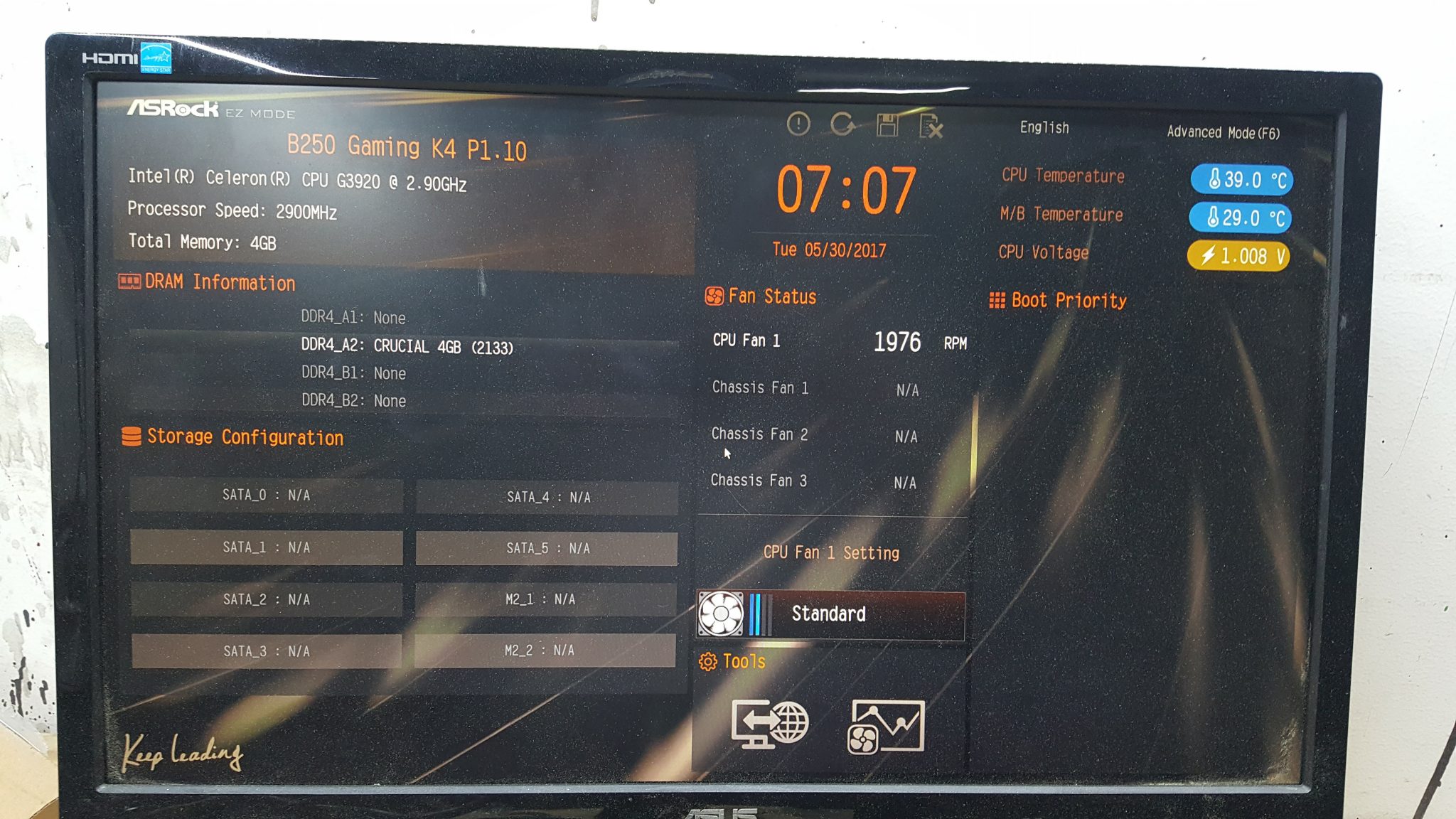

























GPU Miner BIOS Settings for Asrock B250 Gaming K4 Motherboard – CoinAffairs
September 3, 2017 @ 3:05 pm
[…] post GPU Miner BIOS Settings for Asrock B250 Gaming K4 Motherboard appeared first on Block […]
September 4, 2017 @ 8:28 am
Dear Mr.Ralf
I will keep saying YOU ARE THE BAST ….
Thank you for your sharing
September 8, 2017 @ 4:29 pm
Happy to help – I am uploading a new video now that is full of information for you.
It should be posted here: https://youtu.be/RwoXDeoiOjg
September 4, 2017 @ 4:31 pm
Dear Mr. Ralf
I have two questions for you …
1- You mention in your you tube video ( Bitcoin Mining at Scale ) at 29:56 about the contractor can help to do this like …….. guys ??? I just missed the name of the guys ??
2- In the planning your Bitcoin topic — at the fans buying links (grainger) Site is down or something ..
Could you please send me another site or company please …
Thank you very much
September 8, 2017 @ 4:33 pm
Some of this expertise should be hired locally. A good electrical contractor and HVAC contractor, as well as an experienced general contractor can help a lot.
Grainger is usually a good choice for big fans. I am not sure what they have in stock these days. Check this out: https://www.grainger.com/category/barn-and-agricultural-fans/ventilation-equipment-and-supplies/hvac-and-refrigeration/ecatalog/N-yuu?suggestConfigId=2#nav=%2Fcategory%2Fbarn-and-agricultural-fans%2Fventilation-equipment-and-supplies%2Fhvac-and-refrigeration%2Fecatalog%2FN-yuuZ1yzhsbz
September 7, 2017 @ 8:45 pm
my mobo won’t detect the gnu risers what seems to be the problem
September 8, 2017 @ 4:28 pm
GPU risers are not detected – only if GPU’s are plugged into them is anything detected.
September 16, 2017 @ 10:49 pm
Hi there can Asrock B250 Gaming K4 Motherboard cab run 7 simultaneously gpu using a m2 pcie adpater for the 7th gpu ? thanks 🙂
September 17, 2017 @ 11:02 am
maybe – I have no idea. If you try it and it works let me know please.
September 19, 2017 @ 8:50 pm
I was intrigued by this questions as I just built this exact system following Rolf’s post. I ordered a couple of M.2 PCIE adaptors to give it a shot. Unfortunately, while you can connect a GPU to the M.2 slot using the adaptor and during EthOS GPU Detection all 7 cards during. Unfortunately, I got a kernel panic just before EthOS Desktop actually loaded.
I wonder if this is something ASRock and/or EthOS can fix with a firmware/ software update. Or if this is a permanent hardware limitation of the board. But M2 slots support PCIe so it should work. The board even shows one of the M2 slots at PCIe 5 under EthOS (when used in conjunction with 5 other PCIe slots). Normally with 6 RX580 connected to the PCIe slots on the board, they show up in EthOS as 1-4 and 6, 7.
I will post this on IRC to see if anyone has any ideas/ experience with this.
September 19, 2017 @ 8:53 pm
Sorry, rushed in editing…. * during EthOS GPU Detection all 7 cards are recognized and show up on the initial boot screen. But the system kernel panics and hangs just before loading the EthOS Desktop.
October 3, 2017 @ 4:41 pm
Thanks for giving that a try and letting us know how it worked! I guess it’s better to get one of those boards with 13 PCI-E slots for mining with more than 6 GPU’s.
How to Build and Run a 6 GPU mining rig for Zcash or Ethereum with Nvidia GTX 1070 – CoinAffairs
October 3, 2017 @ 9:04 am
[…] TOLUD to 3.5GB. Make the power come on whenever power is applied to the board. Here is a set of pictures for BIOS settings for a similar […]
November 1, 2017 @ 7:37 am
Hi Rolf
Is there any tricks to get the asrock k4 b250 to detect GPUs via USB risers? Have fitted 2 GPUs via USB risers and tried every slot with no detection. Tried multiple gen settings in bios also. Unable to plug into gpu with monitor either, only onboard.
GPUs work directly to the board with no risers but that’s it.
Running Windows 10.
Have verified the risers are not faulty on a friends rig (diff m/b)
Cheers for any help
How to Build and Run a 6 GPU mining rig for Zcash or Ethereum with Nvidia GTX 1070
January 8, 2018 @ 6:11 pm
[…] TOLUD to 3.5GB. Make the power come on whenever power is applied to the board. Here is a set of pictures for BIOS settings for a similar […]
Как построить и запустить майнинг-риг с шестью видеокартами Nvidia GTX 1070 для майнинга Zcash или Ethereum - PrivatFinance
January 28, 2018 @ 2:24 pm
[…] графику TOLUD на 3,5 ГБ. Затем включите питание. Вот скриншоты настройки BIOS для аналогичной материнской […]
February 21, 2018 @ 3:31 am
Hello, I have got some issues migrating from 4 to 5 GPU’s but this article helps me to solve them. Thank you very much 🙂
Currently I have the same issue migrating with 5 to 6 GPU’s.
The settings are exactly as it is shown on the provided pics. TLUD = 3.5GB
When I try to boot EthOS – 6GPUs are displayed on the second screen but on the third screen I am getting huge dump of backtrace and a Kernel panic error. Can anyone advice me what to do?
March 4, 2018 @ 10:46 pm
I am having a similar problem to Chris above.
These settings allowed me to get from 4 to 5 gpus, but no matter what i do it never recognises the 6th gpu. I can plug any card in, doesnt matter which ones, but as soon as i add a 6th it doesnt recognise.
Power/risers all work, but cant get it to boot a 6th. So guessing it has to be a bios issue?
How to Build and Run a 6 GPU mining rig for Zcash or Ethereum with Nvidia GTX 1070 – Greg Inside
March 12, 2018 @ 6:38 am
[…] TOLUD to 3.5GB. Make the power come on whenever power is applied to the board. Here is a set of pictures for BIOS settingsfor a similar […]
March 25, 2018 @ 7:53 am
I can add the 6gpu too, does the picture posts all the setting? I buy this mobo because of this post, but now im stuck only with 5 gpu… Feeling little guilty following this site if i didnt get an answer
March 25, 2018 @ 7:55 am
I cant add i mean…