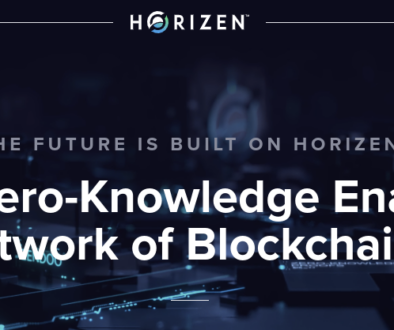Ethereum Mining Script for Ubuntu and Radeon
I’ve been mining Ethereum using Ubuntu for a couple months now with Radeon graphics cards. It took a while to find a successful script. This one works for me:
#!/bin/bash
export GPU_FORCE_64BIT_PTR=0
export GPU_MAX_HEAP_SIZE=100
export GPU_USE_SYNC_OBJECTS=1
export GPU_MAX_ALLOC_PERCENT=100
export GPU_SINGLE_ALLOC_PERCENT=100
ethminer --cl-local-work 256 --farm-recheck 200 --cl-global-work 16384 -G -F mine.weipool.org:5555/0xac26955e90380dd1d366592ec01298a49c2a92de/115
For the complete setup, I’ve got it down to this:
Reference is the Ethereum documentation:
http://www.ethdocs.org/en/latest/mining.html#gpu-mining
1. Install Ubuntu LTS (I used 14.04 but there is a newer version available now)
2. Get basics going on Ubuntu:
sudo apt-get install ssh vim nmap
sudo apt-get update
sudo apt-get upgrade
3. Get graphics going:
sudo apt-get -y install fglrx xvba-va-driver libva-glx1 libva-egl1 vainfo linux-headers-generic
sudo aticonfig --list-adapters
sudo aticonfig --initial --adapter=all
reboot
If you are on Ubuntu 14.04, after you reboot into the GUI, go to the Additional Drivers section and choose the Trusty-Proposed driver.

4. Install Ethereum Mining programs:
sudo add-apt-repository ppa:ethereum/ethereum-qt
sudo add-apt-repository ppa:ethereum/ethereum
sudo apt-get update
sudo apt-get -y install ethereum cpp-ethereum
5. Run the script listed above (you may want to use your own Ethereum address to mine to). Change it’s permission to executable, and you can start it from the command line. For example, if you called the text file mine.sh, start it like:
./mine.sh
Note from Ethereum web page:
If you’re on 14.04, go to “Software and Updates > Additional Drivers” and set it to “Using video drivers for the AMD graphics accelerator from fglrx”. Unfortunately, for some of you this will not work due to a known bug in Ubuntu 14.04.02 preventing you from switching to the proprietary graphics drivers required to GPU mine.
So, if you encounter this bug, and before you do anything else, go to “Software and updates > Updates” and select “Pre-released updates trusty proposed”. Then, go back to “Software and Updates > Additional Drivers” and set it to “Using video drivers for the AMD graphics accelerator from fglrx”). After rebooting, it’s well worth having a check that the drivers have now indeed been installed correctly (For example by going to “Additional Drivers” again).
Whatever you do, if you are on 14.04.02 do not alter the drivers or the drivers configuration once set. For example, the usage of aticonfig –initial (especially with the -f, –force option) can ‘break’ your setup. If you accidentally alter their configuration, you’ll need to de-install the drivers, reboot, reinstall the drivers and reboot.