How To Build a 6 GPU Zcash Headless Mining Rig on Ubuntu 16.04 Using Claymore
Latest version of my guide to building and operating a mining rig is here, How to Build a 6 Rig GPU Miner for Zcash and Ethereum with Nvidia GTX 1070 and EthosDistro posted Oct 1, 2017 on Steemit.
Bitcoin is getting all the press, and Bitcoin mining can be profitable. But the equipment is noisy, expensive, and hard to get. If you want to get started in crypto-currency, and have a little bit of technical knowhow, I recommend you build a GPU mining rig first.
GPU mining rigs are just as profitable as Bitcoin mining, the products are easy to purchase, and the GPU cards have a 2 year warranty in case you burn them out. They are multipurpose, and can be used to mine many different crypto-currencies. These will usually pay for themselves in one year, including the cost of electricity. After that you are making money.
I’ve been building mining rigs using Ubuntu linux for a while now. I really like the AMD RX480 cards, and recently moved my Ethereum miners to using Claymore’s mining code. I wanted to mine Zcash also, and found that the AMD R9 Fury cards were better than the AMD RX480’s.
The first miners I built for Zcash used the SilentArmy miner for Ubuntu. It was good, but Claymore’s Windows version was 3 times as fast! I moved the machines to Windows 10 and ran the Claymore miner. Fabulous performance, no problems.
Except I don’t like Windows 10. When I need to check on the miner, or reboot it, I want to be able to SSH to it directly, make the change, and be done. Windows was rebooting at inconvenient times for updates, and I hated having to VPN in and get a GUI going with NoMachine just to make a change.
So when Claymore came out with a Linux version of the Zcash miner, I was very happy. I built a new 6 GPU mining rig and got things going. It works really well. It’s set up to run headless on Ubuntu 16.04 LTS with the latest AMD drivers. This same basic setup can be used to mine for Ethereum and Monero also.
Check out the Stats – 2515 Hash/second. This box uses 7 amps at 240 VAC – 1600 Watts of power. In January of 2016, this box generates $250/month of Zcash, and uses about $50/month of electricity, for a net of $200/month, or $2400 per year. First year mining pays for itself, then it’s making you money.

Plug that into the Equihash numbers at Coinwarz, and you’ll see Zcash comes out pretty good.
Bill of Materials
Equipment list – Links are to Newegg or Amazon or Parallel Mining product page
- Motherboard – BIOSTAR TB85 LGA 1150 Intel B85 SATA 6Gb/s USB 3.0 ATX Motherboards – Intel – $71
- Processor – Intel Celeron G1820 Processor 2.7GHz 5.0GT/s 2MB LGA 1150 CPU BX80646G1820 – $43
- Memory – Kingston HyperX FURY 8GB Kit (2x4GB) 1600MHz DDR3 CL10 DIMM – Black (HX316C10FBK2/8) – $49
- SSD – KingDian 2.5″ 7mm SATA III 6Gb/s Internal Solid State Drive SSD for Desktop PCs Laptop ( 60GB ) – $30
- Case – ParallelMiner BAREBONE – ALL ALUMINIUM 6.1 GPU OPEN AIR MINING CASE – $120
- Power Supply 1 – Antec High Current Pro 1300W ATX12V/EPS12V Power Supply HCP-1300 Platinum – $260
- Power Supply 2 – Build this out of these 3 parts:
- HP 1200W Power Supply DL580 G5 441830-001 437572-B21 – $30
- ParellelMiner X5 BREAKOUT BOARD ADAPTER COMPATIBLE WITH HP 1200 WATT DPS-1200FB – $16
- ParallelMiner 24 INCH 16AWG 6 PIN MALE TO 8 PIN (6+2) MALE PCIE POWER CABLE – qty 6 at $3.25 – $20
- AC Power Cord – IEC13 to whatever format your power comes in, like NEMA5-15. You probably have an old one laying around – $10
- PCI-E Risers – ELEGIANT PCI-E USB 3.0 Cable Express 1X to 16X Extension Cable – Mining Dedicated Graphics Card Extension Cable Adapter with SATA Cable for PC Desktop Laptop – qty 6 at $11 – $66
- GPU’s – SAPPHIRE NITRO Radeon R9 Fury 100379NTOC+SR 4GB 4096-Bit HBM TRI-X OC+ (UEFI) Video Card – qty 6 at $260 – $1550
- ATX power switch – PC Case Red Green LED Lamp ATX Power Supply Reset HDD Switch Lead 20″ – $10
Total Cost for Bill of Materials – $2270
Build Notes:
I used an MSI board in the video, and the Biostar on a different build. I like the Biostar better because it does not require any messing around with BIOS. It just works. And it costs less.
Buy twice as many PCI-E risers as you think you will need. I’ve tried 3 different brands, and usually half of the risers will be bad and won’t work. Most of the time the GPU card will stop working due to a bad risers after a few hours or a day. This latest batch had some that had electric shorts that prevented the PC from starting!
You may want to buy two of the HP power supplies also.
AMD RX480 Option
As an option, you can buy AMD RX480 graphics cards instead of Fury’s. The RX480’s use less power. Most of my mining rigs use AMD RX480’s. Here is one I like a lot:
XFX Radeon RS RX 480 DirectX 12 RX-480P836BM 8GB 256-Bit GDDR5 PCI Express 3.0 CrossFireX Support Video Card
If you use the RX480 instead of the R9 Fury (item 9 above), you will use less electricity. You will not need to buy the second power supply (Item7 above).The hash rate will be less, and it will use less power also.
This is an output from an RX480 6-GPU rig running Claymore Zcash miner 11.1 for linux:

Build Instructions
I always forget something when I build the machine. Here’s some basic instructions for the most efficient order of operations. The idea is to get a basic computer built, troubleshoot any potential issues, install the operating system and application, then build the rest of the machine.
Hardware Build – Part One
- Assemble the Case
- Put the CPU, CPU fan, and memory on the motherboard. Plug in the fan.
- Attach the ATX switches and LED’s to the power header.
- Plug the SATA cable into the motherboard.
- Put the motherboard in the case on the already attached rubber offsets.
- Attach the Antec power supply to the right side of the case. Use the screws that came in the box. Attach power cables from the Antec power supply to the Motherboard, CPU power, SSD.
- Attach the HP power supply and X5 board to the left side of the case. Use the bottom two fan screws from the HP power supply.
- Screw in one of the PCI-X Riser cards, plug it into the PCI-E slot closest to the processor, and plug in power from the power supply.
- Attach a keyboard, mouse, and HDMI monitor to the machine.
- Plug the power cord into the Antec power supply, turn on the power switch.
- Press the ATX power button. The machine should boot.
If it doesn’t boot, this is the time to do basic troubleshooting. Don’t add any more graphics cards until later after the operating system is installed. The motherboard has a VGA connector if you want to connect a monitor directly to it. Just make sure there are no graphics cards plugged in if you use the onboard video.

Software Installation and Configuration
Initial Operating System Setup
Install Ubuntu 16.04 LTS Server
Do a standard install using all the defaults , include OpenSSH on installation
After install, login with your username and password
Get ip address with
ifconfig
Go to your PC, ssh to the Ubuntu machine, and do the rest of the setup from your PC so you can copy and paste the commands. I prefer to SSH from Bash shell, but Putty is a good client also.
Make things easier
Install some basics
sudo apt update sudo apt install git screen vim nmap ncdu busybox inxi links unzip python
Change colors in the VIM editor. If you don’t like VIM, use nano instead.
vim .vimrc
Add in new file .vimrc
:color desert
Improve the bash shell
vim .bashrc
In the file .bashrc
change #force_color_prompt=yes
to
force_color_prompt=yes
add this at the end:
LS_COLORS=$LS_COLORS:'di=0;36:' ; export LS_COLORS
Upgrade the operating systems in a screen:
screen -S upgrade sudo apt dist-upgrade
ctrl-a d to get back
Fix the network so IP address can be changed from DHCP
Not sure why Ubuntu locks one IP address into itself when it first gets an IP address. But it does. So that needs to be changed.
Step 1: Disable the default Firmware inherited names.
Edit your /etc/default/grub
sudo vim /etc/default/grub
Change the line from
GRUB_CMDLINE_LINUX_DEFAULT=””
to
GRUB_CMDLINE_LINUX_DEFAULT="text"
Change the line from
GRUB_CMDLINE_LINUX=””
to
GRUB_CMDLINE_LINUX="net.ifnames=0 biosdevname=0"
make it take effect
sudo update-grub
Step 2: Create the persistent file /etc/udev/rules.d/70-persistent-net.rules as root and fill them.
sudo vim /etc/udev/rules.d/70-persistent-net.rules
Paste this into the new file you just created:
# This file was automatically generated by the /lib/udev/write_net_rules
# program, run by the persistent-net-generator.rules rules file.
# # You can modify it, as long as you keep each rule on a single
# line, and change only the value of the NAME= key.
# PCI device lan Device
SUBSYSTEM=="net", ACTION=="add", DRIVERS=="?*", ATTR{address}=="XX:yy:XX:yy:XX:yy", ATTR{dev_id}=="0x0", ATTR{type}=="1", KERNEL=="eth*", NAME="ethX"
# PCI device Wlan Device
SUBSYSTEM=="net", ACTION=="add", DRIVERS=="?*", ATTR{address}=="XX:yy:XX:yy:XX:yy", ATTR{dev_id}=="0x0", ATTR{type}=="1", KERNEL=="eth*", NAME="wlanX"
Edit the network interfaces:
sudo vim /etc/network/interfaces
Change device names to eth0 so it reads:
# The primary network interface auto eth0 iface eth0 inet dhcp
Look up your hardware device name (MAC address) with
ifconfig
example:
HWaddr 4c:cc:6a:67:57:07
Go to your DHCP server and map your preferred IP address to the hardware address. You’re on your own for that one.
Check in the screen to make sure the update is finished
screen -r
When the update is finished REBOOT
sudo reboot
ssh to box using the new IP address you assigned in your DHCP server!
If you didn’t, then it should be at the same address as before. If you can’t find it, login to the terminal at the computer, type
ifconfig
if you only have a loopback address of 127.0.0.1 then run the DHCP client to get an ip address you can ssh to
sudo dhclient
and redo the network fix.
Install AMD drivers
Option 1 to install the AMD driver:
sudo apt install amdgpu-pro
If that doesn’t work, try option 2
Copy 3 files from PC to server
AMD Linux Ubuntu Driver 16.50
AMD OpenCL SDK 3.0
Claymore’s ZCash AMD GPU Miner v11.0 (Windows/Linux)
Install AMD driver
tar xf amdgpu-pro-16.50-362463.tar.xz cd amdgpu-pro-16.50-362463/ sudo ./amdgpu-pro-install
Install AMD SDK (optional – some application need this, others don’t)
tar xf AMD-APP-SDKInstaller-v3.0.130.136-GA-linux64.tar.bz2 sudo ./AMD-APP-SDK-v3.0.130.136-GA-linux64.sh
Add user to video group
sudo usermod -a -G video $LOGNAME
Check amdgpu driver status
sudo apt install clinfo sudo clinfo sudo clinfo | grep compute
REBOOT
Install X server and Display Manager
Install xorg
sudo apt install xorg xserver-xorg-legacy xserver-xorg-video-dummy
Edit the config file for xorg-legacy:
sudo vim /etc/X11/Xwrapper.config
delete the last line:
allowed_users=console
insert at end of file:
allowed_users=anybody needs_root_rights=yes
Create a new file for operating without a monitor connected to box:
sudo vim /etc/X11/xorg.conf
create new file xorg.conf:
Section "ServerLayout"
Identifier "X.org Configured"
Screen 0 "Screen8" 0 0
EndSection
Section "Files"
ModulePath "/usr/lib/xorg/modules"
FontPath "/usr/share/fonts/X11/misc"
FontPath "/usr/share/fonts/X11/cyrillic"
FontPath "/usr/share/fonts/X11/100dpi/:unscaled"
FontPath "/usr/share/fonts/X11/75dpi/:unscaled"
FontPath "/usr/share/fonts/X11/Type1"
FontPath "/usr/share/fonts/X11/100dpi"
FontPath "/usr/share/fonts/X11/75dpi"
FontPath "built-ins"
EndSection
Section "Device"
### Available Driver options are:-
### Values: <i>: integer, <f>: float, <bool>: "True"/"False",
### <string>: "String", <freq>: "<f> Hz/kHz/MHz",
### <percent>: "<f>%"
### [arg]: arg optional
#Option "ShadowFB" # [<bool>]
#Option "DefaultRefresh" # [<bool>]
#Option "ModeSetClearScreen" # [<bool>]
Identifier "Card8"
Driver "dummy"
VideoRam 16384
EndSection
Section "Monitor"
Identifier "Monitor8"
HorizSync 15.0-100.0
VertRefresh 15.0-200.0
Modeline "1600x900" 33.92 1600 1632 1760 1792 900 921 924 946
EndSection
Section "Screen"
Identifier "Screen8"
Device "Card8"
Monitor "Monitor8"
SubSection "Display"
Viewport 0 0
Depth 24
Virtual 1600 900
EndSubSection
EndSection
Make sure X works for user on login
vim .bashrc
Add the following at end of .bashrc
export DISPLAY=:0
Change /etc/profile to make it work
sudo vim /etc/profile
# add the following at end of /etc/profile:
export XAUTHORITY=~/.Xauthority
Set variables when user calls X
vim .xinitrc
create new file .xinitrc:
#!/bin/bash DISPLAY=:0 && xterm -geometry +1+1 -n login
Install Claymore Zcash GPU Miner
Install dependency:
sudo apt install libcurl3
Prepare Claymore binary
mv Claymore\'s\ ZCash\ AMD\ GPU\ Miner\ v10.0\ Beta\ -\ LINUX\ -\ Catalyst\ 15.12-16.x.tar.gz claymore10 tar xf claymore10 cd claymore10
Create a start script
vim mine.sh
Create new file:
#!/bin/sh xinit & sleep 5 #export GPU_FORCE_64BIT_PTR=1 #export GPU_MAX_HEAP_SIZE=100 #export GPU_USE_SYNC_OBJECTS=1 #export GPU_MAX_ALLOC_PERCENT=100 #export GPU_SINGLE_ALLOC_PERCENT=100 ./zecminer64
Make it executable
chmod +x mine.sh
Update config.txt file. Use your own zcash address if you prefer in the zwal setting.
-zpool us1-zcash.flypool.org:3333 -zwal t1TGP8AzTBjS3kxxXQNPqmpBQjWaTLFhEKZ.rigz -zpsw x -di 0123456 #-tt 75 #-i 6 #-logfile /home/user/log/lognoappend
Enter a screen
screen -S mining
run the miner
./mine.sh
Watch and see if anything breaks. This could be an error code, hardware freeze, or something else.
If it goes well, great! Go on to the next step. To exit the screen and keep the miner running when you log out of your session, type a Ctrl-a, followed by just the key d.
ctrl-a d
Then exit your ssh session with
exit
If there is a problem, it is usually:
- riser hardware problem
- power cable or power supply problem
- resource contention. If this happens, turn off unneeded service in the BIOS. First turn off sound, then serial port.
Get the entire rig Running
Add one riser and GPU at a time, boot, and make sure it works. First power 3 of the cards from the Antec power supply. Then power the other 3 cards with the HP power supply. Quick way to see if Ubuntu recognizes the board is with
lspci | grep VGA
or
sudo clinfo | grep compute
This box is going to pull 15 amps at 110 VAC. Be careful with your breakers. The power supplies run more efficiently at 200+ volts. If you have the option to supply your miner with more than 200VAC, do it.
Best of luck – let me know if you have comments or questions on this build.
Rolf Versluis


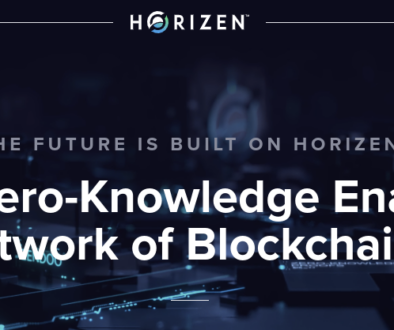


January 14, 2017 @ 6:23 am
Really nice guide! Thanks a lot for this!
January 14, 2017 @ 7:43 am
Thanks Thomas!
January 23, 2017 @ 6:17 am
I see that you are using z97 Gaming 5 in photos, can you let me know what BIOS configuration have you did ?
I have the following issue :
1 of 6 GPU fail after few minutes, GPU03, but the miner continue to work with 5 GPU.
This is my configuration.
MSI Z97 Gaming 5 ( GEN2 PCI 96 Latency )
5 X RX 480
1 X R9 Fury
Ubuntu 16.04
I have this issue only on Linux/Optiminer
I don’t have issue with 5 GPU.
January 23, 2017 @ 8:18 am
I made the same change you did of Gen 2 PCI and 96 ms latency. The other BIOS changes I made probably don’t make much difference – I turn off sound, turn serial port, and change power to Last State on power restore.
I use the first 6 PCI-E slots closest to the processor, and don’t use that last one.
Maybe the card or riser is bad?
I understand it only has the problem in Linux and Optiminer, not Windows. Perphaps you try turning down the intensity for just the one card in Optiminer?
January 23, 2017 @ 9:56 am
Yes, only on Linux also tried with 6 RX480 and i get the same issue, i tough is something related to r9 fury.
Maybe related RAM ? i have just 4GB right now on this miner.
January 23, 2017 @ 9:57 am
I only have 4G also, with a celeron processor.
Maybe optiminer uses more power? What kind of power supply do you have?
January 23, 2017 @ 3:21 pm
I use have this power supply : Corsair HX1200i, 1200W, 80 PLUS Platinum
January 24, 2017 @ 6:11 pm
The other bios setting to check is disable onboard video, of course.
January 23, 2017 @ 3:50 pm
Are you on 110 VAC or 220 VAC power? If you are on 220 VAC, you should be ok. If you are on 110 VAC, the power supply might not be delivering full rated power. If the system is trying to pull too many amps, the DC voltage level might drop enough that one of the GPU’s shuts down on undervoltage. Or maybe one of the riser’s is sensitive to it.
Does it always happen on the same slot?
A relatively inexpensive way to test that, instead of buying a different power supply, is to run PCI-E power from another computer at the same time, if you have it. If not, you can buy Item 7 above, the surplus HP server power supply and adapter board.
January 23, 2017 @ 3:53 pm
A guy on the zcash forum said he plugged a monitor into one of the GPU’s and it started working….maybe try that? second PCI-E port from CPU
January 31, 2017 @ 7:23 am
I fixed this issue, switching from a PCI slot to another one, from PCIE_4 to PCIE_7
January 31, 2017 @ 7:40 am
Thanks for the update and it’s great that it now works!
February 1, 2017 @ 5:16 pm
Lovely guide. I’m not very good with Ubuntu but I’d love to try it again on a new build. Love your detailed instructions!
I think my partner and I would be happy to supply you PCIe risers for your test builds. Our prices are definitely better than Elegiant and we’ve never had 50% failure rates. Across 1000+ risers our failure rate is 1% or less. We change versions when the build quality goes down and harass our Chinese vendors about it.
Usually, we’ve seen the problem with the risers is the little 1x adapter board. In some cases, we’ve also seen the 16x board that has an overheating issue. Also, make sure you power them from the PSU that powers the mobo and don’t chain too many risers together.
Test first by swapping out the 1x card with a new one. Then swap out the 16x card.
We’re also working with two other guys for making high-end PCIe risers. One US based, one European. They’re not ready for testing (yet) but the goal is to make a riser that will handle heat better.
February 1, 2017 @ 7:15 pm
Thanks Ben! That sounds like good advice. I’m definitely looking for a better source of riser boards.
I’ll try swapping out the little board first to see if that helps on the remaining two slots that are giving me trouble. This last batch threw me for a loop – the big boards were shorting out the ATX power supply!
Mining Zcash and Zclassic with latest AMD Miners from Claymore and Optiminer - Block Operations
March 4, 2017 @ 1:12 pm
[…] https://blockoperations.com/build-6-gpu-zcash-headless-mining-rig-ubuntu-16-04-using-claymore/ […]
Three Ways to Make Money with Zen - the Secure Currency - Block Operations
March 15, 2017 @ 8:38 am
[…] A third way to make money with Zen is to mine for it with a GPU Miner. Zen will use the same algorithm as both Zclassic and Zcash, the Equihash algorithm. If you set yourself up to mine Zclassic or Zcash right now, test your systems, and get them working at a Zclassic or Zcash mining pool then when Zen launches you will be able to immediately point your GPU Miner at Zen mining pool and start mining then to your own Zen address. I wrote a complete how to on setting up a Zcash or Zlcassic miner here. […]
March 23, 2017 @ 2:16 am
Hello Rolf,
As a noob in linux, it was a hassle for me to install, although the good job you done writing this guide.
Just a few things missing for the total noob, like the command line to use in vim for edit, insert ,save, etc…
After the hard time of install and configuration, and after getting succeed, I was unable to get claymore to work because of a x server permision denied. So from there I don’t know what to do?
Can you help?
Also I would like to know how can I switch back and force my os from command line to gui.
Thanks for your answers.
March 23, 2017 @ 6:23 pm
if you want a GUI, you might want to install windows or ubuntu desktop and mine using a GUI with a monitor and screen.
This build is set up for headless Ubuntu mining, so you can have 20 or 50 miners, and access them all with ssh and set up automatic scripting.
Ben is right, you can just install ethosdistro instead, and use that.
If this is not working for you, I recommend you go through each of the steps again and make sure you did not miss anything. If you don’t like vim, use nano instead.
April 9, 2017 @ 5:30 am
Thanks for your reply Rolf and others.
I’m not new in mining but wanted to try on linux and see your good guide, so I give it a try. but also because of the automatic setup and monitoring part that come from your other post.
But alreadyThanks, because by using your guide and going futher more in deep, i’ve already learn a lot of commands and how to use linux.
I’ve try simplemining and it works from me; it needs some more développement, options and flexibility. It will getting better and better and already a good soft for the basic monitoring.
I’ve of course see your zabbix post and will give it a try soon when some new stuff for new build will arrived.
Thanks to all of you for your help and advice.
April 9, 2017 @ 8:01 am
Great to hear mmotsur! I just did a new post with howto on using ethosdistro https://blockoperations.com/gpu-mining-zcash-ethereum-ethosdistro-amd-rx470/
March 23, 2017 @ 9:19 am
Having problems with Ubuntu?
Then go to gpushack and purchase ETHOS or go to simplemining.net and download their software. ETHos and SimpleMiningOS are custom versions of Ubuntu with all the right drivers as well as Claymore miner, optiminer, sgminer, etc. already installed.
April 9, 2017 @ 9:06 am
Good idea! I just did a writeup on this: https://blockoperations.com/gpu-mining-zcash-ethereum-ethosdistro-amd-rx470/
April 9, 2017 @ 5:05 am
hi Rolf,
thank you for your great guide! 🙂
Ive got 6 rx480 running with this guide on an ASROCK Z87 Fatality. card 1 and 2 (beginning from Zero) only works with about 63 H/s. Got the same issue with simplemining so i assume ist got sth to do with PCIe Slots. On Windows 10 it works without any issues with a total of 1750 H/s in avg. Ubuntu only 1267 H/s at the moment.
While runnin in Ubuntu it tells me that the intensity is lowered from 6 to 2 because of low GPU Memory. I’ve set the first PCIE x16 Slot to 2.gen and the seond and third ones to 1.Gen. Didnt tried to change the timings but im on my way to it.
ZEC – Total Speed: 1267.158 H/s, Total Shares: 198, Rejected: 2, Time: 00:04
ZEC: GPU0 293.374 H/s, GPU1 62.974 H/s, GPU2 62.892 H/s, GPU3 281.231 H/s, GPU4 278.985 H/s, GPU5 287.702 H/s
Any ideas?
April 9, 2017 @ 5:06 am
PS: WATCHDOG: GPU 3 hangs in OpenCL call, exit
April 9, 2017 @ 5:24 am
solved while using all PCIE x16 slots with 2.Gen 🙂 Now runs Flawless with 1750 H/s 🙂 Thanks again for this guide!
April 9, 2017 @ 7:09 am
Great to hear you got things going at full speed! Thank you for the update!
April 11, 2017 @ 3:18 am
Definitely the Biostar TB85 LGA 1150 motherboard is the best board out there for setting up a 6 gpu miner. You just adjust the fan setting and forget it. I hate windows 10 also, especially about the updates so i just postponed them after the first couple days and now my miners run 24/7 with no problems at all. I first used the rx 480 8gb cards, but then for my other miner rigs i got the rx 480 4gb cards, wow they use less 15watts less per card and also have a little higher hash rate about 1/2 gb better hash rate than the 8gb cards so for a 6 gpu miner using the 4gb cards i run under 900 watts where the 8gb cards will run about 950watts per 6 cards. The biggest problem about using the Biostar TB85 LGA 1150 boards is you can’t find them here in the u.s. unless newegg has them in stock which i could only get 4 for now and am waiting to get 4 more as the other boards are so way over priced, thus the bitcoin gouging is in full force these days. Great descriptions here, but honestly i just use Nicehash using the claymore dual miner its just easier and i don’t have to worry about messing with batch files etc. I also overclock all of my cards using the Trixx 3.0 and it really works great, and that way i don’t mess up any of my bios as well. I want my cards to last a long time so i use my evaporative cooler to keep my cards nice and cool even when the temps here in Las Vegas will be over 110 outside my evap cooler will keep my cards running nice and cool inside my house 24/7 and i will use way less power than if i had to use my two airconditioning units. Again thanks for the article really appreciate someone that uses the same Biostar Motherboard. Oh one last thing my entire cost for my miner rigs is under $1700 each.
April 11, 2017 @ 8:16 am
Thanks for the info vegasbitcoin! My new build with the RX470-4G came out to just about $1700. Next week I am going to try a Biostar B250 with LGA1151 and DDR4 memory. Only one long PCI slot is x16, the other is x4, so there should be enough lanes to support 6 GPU’s.
Good to hear that you are using an evaporative cooler successfully. You are not seeing any oxidation on boards or GPU’s from humid air?
April 11, 2017 @ 11:32 am
I also wanted to try an LGA 1151 MotherBoard, but I have extra DDR3 memory laying around so I am trying to keep my costs down. Maybe later on I will break the bank and try an LGA 1151 MotherBoard. So far I don’t see any oxidation, nor do i think there will ever be any. Here in Las Vegas even with the evaporative cooler running 24/7 in the hot summer months the house would only not get much over 50% humidity, and that is way less than the states an areas that have constant plus 90% humidity. Long term effects are unknown yet as I have not been running the cooler that much right now. Only time will tell but I would fair to say that if I had to replace the motherboards in the future the cost of electricity that I am saving over running my A/C units is well worth the risk. Would you know how to get anymore of the Biostar TB85 MotherBoards? The only reputable company i know that had them was Newegg, but they are currently out of stock. I really love that board, it is a set it and forget it board. If i can, I will surely stock up on them, and if all else I can always sell them to others on ebay as they are highly sought after. Good luck with your new build and definitely let me know how that works out. I am very happy that i found out that the rx 480 4gb cards run just as good or better than the 8gb cards.
How many rigs do you plan on building and running, or how many can you run at your house or where are you running them at. What is your cost per kilowatt where you are at? My kilowatt price is just over 11cents per kilowatt cost here in Las Vegas and they do not have any limits or tiers that I know about yet. I am limited to about 8 rigs unless i run some new 30 amp breakers and set up direct outlets then I can run more, but no one knows for sure how long the gpu mining will last so I think I will just build and run up to the 8 rigs and see how it goes. My main goal is to get my start up costs back asap and then just mine as many bitcoins as I can and see how high the price will go in the near future.
April 11, 2017 @ 11:51 am
I just built 10 more rigs last week – check out this article I published this weekend https://blockoperations.com/gpu-mining-zcash-ethereum-ethosdistro-amd-rx470/
I also just bought four more Biostar TB85 motherboards from Deepinthemines on Ebay, but I would recommend going straight to their online store at http://deepinthemines.com/index.php?rt=product/category&path=91_93_98
Can’t blame them for wanting a profit on the boards…it takes time and money to stock and ship what people want. I pay $0.085 for the first 200,000 kwhr per month, and $0.035 for anything more than that. I have a 500 KVA transformer, so when it is fully built out, I will be using about 450,000 kwhr per month….check out a video tour here: https://youtu.be/3mbnQPcU34I
April 11, 2017 @ 11:50 am
I have another question as well. Do you know anything about the ASRock Fatal1ty Gaming Fatal1ty Z97X Killer LGA 1150 Intel Z97 HDMI SATA 6Gb/s USB 3.0 ATX Intel Motherboard or if anyone is using it for mining. It is set up to run 6 gpu cards with risers but I have not heard any reviews on it. I can get up to 5 of them on Newegg right now but the price is a little high at $139 with a $30 rebate to drop it to $109 on at least one of them. I may just order one and try it but then if i like it they will probably be out of stock so I might just order 4 or 5 of them and if the first one doesn’t work out I will just send them all back.
Check it out and let me know what you think.
April 11, 2017 @ 10:08 pm
sounds good to me. Any board that has LGA1150 processor and 6 PCI-E slots you should be able to configure the PCI-E slots as Gen2 and the bus timing as 96 and be successful mining.
April 20, 2017 @ 1:16 pm
I do have the x97x Fatal1ty. It is very difficult to boot with more than 3-4 GPUs, so I wont recommend it
April 20, 2017 @ 8:57 pm
Well too late i already bought 5 of them as i cant seem to get any of the motherboards i really want, already had a psu fail on this motherboard, that has never happened before, next after i finally got it to run and installed windows 10 64bit, I needed to install the driver for the killer lan network from the disc as the lan network would not recognize my internet connection, now I am installing the amd drivers for my cards so we shall see what happens next.
April 21, 2017 @ 1:27 pm
Well after over 12 hours of doing two installs of windows 10, installing software a couple or three times switching gpu’s around and testing out all equipment including a psu that the motherboard burnt out, i can only get three gpu’s to run successfully without any problems and they are all together. i dont think this board has enough power to run the other three gpu’s eventhough i did use the molex power supply, this board probably needs two molex instead of just the one. I will have to RMA all 5 boards as this was so far the biggest headache i have had. I sure hope someone gets some Biostar tb85 motherboards in soon, thats all i want to use. And as far as ASRock products…..never again. I wouldnt even build a regular computer with any of their boards after this. The three gpu’s that i do have hashing i can push them to 2250mhz and they hash almost 28mh/s just with using Trixx and no bio modes.
April 21, 2017 @ 1:29 pm
You should ALWAYS use powered risers.
April 21, 2017 @ 1:35 pm
I did and I always do use powered risers, this board just cant handle running 6 gpu’s together successfully. after the first three running which actually are the three in the middle the first two run at 22mh/s until they crash, and the last gpu on the end crashes right away. I tried different gpu’s switching everything you can imagine and still the same result.
If someone has successfully used the ASRock z97x killer motherboard to run 6 gpu’s please let me know your secret.
This motherboard was also doing all kinds of strange things like if i reset the pc it might or might not reset, half the time got stuck, another time when i shut it down, it rebooted itself automatically.
I have several of the Biostar TB85’s running successfully and they gave me ZERO problems not one that i can think of.
July 21, 2017 @ 7:40 pm
Asrock z97x killer 3.1 . Running it with 6 gpu’s.
Add me for help + pic’s 🙂
https://www.facebook.com/profile.php?id=100009287384564
July 21, 2017 @ 7:36 pm
I am running 6 gpu’s ( 4x nvidia , 2x amd ) on asrock fatality z97x killer 3.1 !!!!!!!!!!!
Im using 5 Powered Risers and 1 GPU sits on the motherboard.
April 20, 2017 @ 8:59 pm
I can say that if you are using more than 3 gpu’s with this motherboard you have to use the molex power connection that comes with your psu that plugs into the motherboard on the side end after the pcie slots or it won’t recognize all of them.
April 24, 2017 @ 4:30 pm
The Asrock Fatal1ty with the LGA 1151 processor works for me, at least up to 5 GPU’s, with ethosdistro. I can’t get the 6th one to work, even making every BIOS setting change I can think of – PCI gen 1, TOLUD at 3.5, turning off all the unneeded things like Sound and Serial port. I will try to update the BIOS to the latest version and see if that makes a difference.
April 21, 2017 @ 4:57 am
Very nice guide Rolf! Thanks for the effort. Is the HP 1200w power supply noisy?
Regarding pci-e risers: I have 18 pci-e risers bought from Aliexpress: https://www.aliexpress.com/item/Adapter-Cable-USB-3-0-PCI-E-Express-Extender-Riser-Card-Adapter-to-SATA-7-15/32692508532.html?spm=2114.13010608.0.0.kxqmbx. Everyone works perfectly. They are very cheap to.
April 21, 2017 @ 9:02 am
thanks for the riser recommendation! The HP server power supply is a little bit noisy, but not really noisy.
May 24, 2017 @ 11:50 am
1600 Watts of power uses about $50/month of electricity.That is $0.043 per KiloWatt Hour. That is supper cheap. How do you get that? Will never get that at home which makes the operation worthless. With electricity at $0.10,which is already cheap, it means it takes 1 year and 4 month just to pay for the rig. 🙁
May 24, 2017 @ 1:30 pm
Nicolas commercial power is half the price… Plus some people live in areas with hydro power which is cheap already.
Not to mention since this article was written coins like ZCASH have gone through the roof. Today one ZCash is worth $244. At the time of this article I think it was worth ~$60 per Zcash.
Rolf / Blockops I’ve come to find out really knows his stuff.
– Ben aka. Fittsy in the ZEN community (Hi Rolf)
May 26, 2017 @ 6:51 pm
Hi, how about the power cables at home? Is it necessary to check and change them to handle 6x XFX Radeon RX470? Thanks
May 27, 2017 @ 4:22 pm
Hi,
I just purchased new equipment:
MSI GTX1060
MSI Z270 SLI plus
Pentium G4560
What would you recommend me in terms of OS, miner and what to mine?
Thank you!
May 31, 2017 @ 4:19 pm
Hi,
I followed your guide, but the link to the AMD drivers takes you to the 17.10 version and not the 16.50 version.
When i run the miner (Claymore or Optiminer), I get zero hashrate due to the folloiwing error:
“claymore WATCHDOG: GPU 0 hangs in OpenCL call, exit”
Would this be because of the newer drivers? If so, where can I get the older drivers?
Thanks,
Tom…
May 31, 2017 @ 4:39 pm
Whenever i get that, it means that i have overclocked my GPU and you need to back it down until it will begin to hash properly.
May 31, 2017 @ 7:32 pm
Cards are not overclocked, stock firmware, card is directly in the PCIx slot.
They are 7950’s by the way. I managed to find and try the older drivers (16.10) and similar problem, except it showed them as “Hainan” instead of Tahiti.
This all used to work, on an old Ubuntu 12.04 OS, only in building this 16.04 have I run into this problem…
June 1, 2017 @ 8:30 am
So I found out that it’s the 7950’s that are the problem. Not supported by the new drivers, and the old drivers need an older distro.
Back to Win10 for now then…
June 1, 2017 @ 5:07 pm
I must be missing something. I read it twice and I don’t understand why you need a 1300W PSU in addition to the 1200W HP PSU? The HP is powering the video cards right? Couldn’t you get away with a much lower wattage PSU for the mainboard/ram/cpu/drive?
June 8, 2017 @ 4:00 pm
I run (two) EVGA 750watt GQ power supply units with each of my 6-card rigs and out of 30 psu’s only one was bad and i have already since sent it back and they sent a good replacement for it. If you wanted to go with a heavier cable i would now pay the extra $20 per psu and get the EVGA 850watt GQ and run two of them per rig just have a lower gauge power cord which is always better, but I really haven’t had any issues with any of my EVGA 750’s running my rigs. I have evenly split up the power cables to my motherboards and gpu cards and i use just a paper clip to short out the pins in my second power supply going to the same motherboard per rig no issues at all for a few months now. Out of 100 risers only had a couple go bad and i bought all of the directly from china via the aliexpress.com website. Out of a total of 80 GPU’s only have had one go bad and could only get a full refund as no one has any of the RX 480’s right now. I used all Biostar TB85 LGA1150 motherboards and they are the best board for mining in my opinion you don’t even have to change anything on the bios just plug and play. None of my GPU’s ever get over about 65 celcius and it has already been over 92 degrees in the room i have my rigs in. I use an evaporative cooler and it works flawlessly on high speed no issues even when its been over 108 farenheit outside here in Las Vegas. I will know in the next month if my rigs can handle higher temps once the outside temps reach over 115 degrees farenheit outside. I set fan speeds on any of my sapphire nitro’s to 50% and on any other 8gb card i set the fan speed betwee 65% and 75% no issues on any of them so far. I am mining ETH as ZCash is close but still not as profitable as ETH so far. Hope that helps anyone here.
June 8, 2017 @ 3:45 pm
Since you’ve been running rigs for a while. What’s the average graphics card failure rate that you’ve noticed in a year? Like, one card every few months or so?
June 24, 2017 @ 6:41 pm
Running Ubuntu I would get 1 or 2 failing every month. That’s a big reason why I switched to running ethosdistro (see my newer posts). With ethosdistro the clock speeds get turned down and the box will stop mining if the GPU gets too hot. I have not had any burn out using ethosdistro yet.
June 11, 2017 @ 3:34 am
Hi, I followed the whole guide, step by step. And I am facing two errores right now:
When I run sh mine.sh, I get: “Errors from xkbcomp are not fatal to the X server”, and it stops its execution. This is aparently when the command initx is called. I checked that the file /etc/X11/xorg.conf is correct.
The other error I am getting is when I ommit the mine.sh and try ./zecminer64 directly, it starts, however it is not able to connect the pool, and tries forever
Cannot resolve ‘us1-zcash.flypool.org’
ZEC: Stratum – Cannot connect to us1-zcash.flypool.org:3333
I would appreciate some help here.
June 11, 2017 @ 3:59 am
I forgot to paste the Warning from mine.sh with thrown by the command xinit
The XKEYBOARD keymap compiler (xkbcomp) reports:
> Warning: Type “ONE_LEVEL” has 1 levels, but has 2 symbols
> Ignoring extra symbols
June 24, 2017 @ 6:39 pm
It sound like there might be something missing allowing you to use X at the user level. Maybe go back through and check the files in the guide again, make sure you got them all updated.
June 11, 2017 @ 6:48 pm
OK, I reinstalled the network manager and undo all the network changes from the tutorial and it worked, I am minning right now, without executing xinit, from the mine.sh, just directly ./zecminer64 , I don’t know what xinit is for, but I would appreciate someone that help me to make it work.
June 11, 2017 @ 6:51 pm
I solved the connection to the pool by reinstalling network manager and undoing all the changes related to network configuration suggested in this tutorial. I am able to mine right now and it is apparentely working.
However I still cannot igure out how to solve the xinit problem, I can only start mining by executing ./zecminer64 instead of mine.sh.
I am not sure what xorg is for in this case, but I would appreciate someone who helps me to make it work
June 14, 2017 @ 6:09 am
Hey,
There’s no connections between the 2 PSU ? I assume the 2nd one is plugged on the GPUs, so the gpus wi’ll start automaticaly, when the mobo starts ?
Thanks
June 14, 2017 @ 9:09 am
You can connect the second PSU to each other. They sell products for that. Dual PSU splitter cable.
July 11, 2017 @ 12:43 pm
I believe Guido was asking about the 94% efficiency 1200W HP server psu and an ATX psu(as your main psu, i.e: mobo, cpu, ssd, risers) being powered on together. I am also wondering since I have one of each. Not sure if switching on the main ATX psu plugged into the mobo and hitting the power button will turn on both the ATX psu and HP server psu powering the gpu’s. Unfortunately there’s no way to use add2psu or a dual psu splitter for said setup. Not sure if anyone here has any info. I planned to run my 8 GTX 1060’s on an ASUS Prime Z270-AR by now aha. Many thanks.
June 19, 2017 @ 1:49 am
Hi Rolf,
Great guide! I started with some very pricey high-wattage power supplies that could drive everything, but am looking to switch to a lower-cost ATX PSU to drive the board and CPU, maybe one or two of the GPUs, while using a server PSU to drive the cards. While I can find breakout boards (parallelminer), I can’t see how to connect that breakout board to the main PSU like I would if I were using two ATX PSUs (I have several Add2PSUs). Am I missing something? Any advice would be greatly appreciated.
June 20, 2017 @ 12:40 am
Great idea!
Don’t make you headache where there’s no need to!
The server psu completed with his breakout board will permit you to give power to your gpus only. Just keep in mind to use an ATX PSU that will give you enough sata and/or molex to supply your motherboard + hdd + your power risers + at least 1 gpu ( the first one in preference = nearest of the gpu).
NB: Very important! Use only two sata or molex maximum by cable, even if this one offer three or four of them; 2 risers + hdd on one cable is ok! You will save you burned psu or maybe worst.
June 20, 2017 @ 1:28 am
Thanks for the advice! I think I have to switch one of my GPUs from one SATA cable to another!
Do you have technical know-how on how to link the switching-on of a server psu and the atx psu? I know how to do it with two ATX psus.
June 20, 2017 @ 2:36 am
I don’t know if a tool like ADD2PSU exist for that but personnaly, I don’t think so!
To make that kind of configuration works, you need to fire up the server psu first and then the atx psu in second time, which will give juice to the motherboard and power on every gpu connected to the two PSU.
i hope that make sens to you.
June 23, 2017 @ 11:40 pm
Motherboard – BIOSTAR TB85 is supported Linux ?
Because after checking Specifications
OS SUPPORT:
Support Windows 7 / 8 / 8.1 / 10 (x64)
Thanks for your feedback
June 24, 2017 @ 6:38 pm
works great on linux – can you still find these boards?
June 24, 2017 @ 7:30 pm
Yes
July 2, 2017 @ 6:05 am
Hi,
Could you suggest how to execute mine.sh on startup?
I have tried many method but none of them worked.
Thank you
July 13, 2017 @ 8:29 am
do it in your crontab, edit with crontab -e
This is what mine looks like at the bottom
# For more information see the manual pages of crontab(5) and cron(8)
#
# m h dom mon dow command
@reboot /home/rolf/startmining.sh
September 7, 2017 @ 10:50 pm
Hi Guys,
I’m a complete rookie here trying to build up my first rig. I bought everything needed based off of the build list above. Not getting any power for starters. I know……pretty embarrassing. Like I said, I bought everything from the above list so I have the:
** Power Supply 1 – Antec High Current Pro 1300W ATX12V/EPS12V Power Supply HCP-1300 Platinum
** Motherboard – BIOSTAR TB85 LGA 1150 Intel B85 SATA 6Gb/s USB 3.0 ATX Motherboards
Any pointers? Thanks
September 7, 2017 @ 11:42 pm
Sometime I forget that after turning on the power supply the power button on the PC has to be pressed also.
September 8, 2017 @ 4:45 am
Hi,
Not sure got u correct but what’s your GPU?
Regards
September 8, 2017 @ 11:41 pm
with fgrlx driver and Ubuntu 14.04.2 , do i need to install xserver-xorg-legacy ?
it shows that there is no package. :
hush@mining:~$ sudo apt-get install xorg xserver-xorg-legacy
Reading package lists… Done
Building dependency tree
Reading state information… Done
Package xserver-xorg-legacy is not available, but is referred to by another package.
This may mean that the package is missing, has been obsoleted, or
is only available from another source
E: Package ‘xserver-xorg-legacy’ has no installation candidate
so i just skipped that, and install only xorg and xserver-xorg-video-dummy
i followed all those steps, and claymore shows “ADL Initialisation Error! ”
how do i fix this?
last – Site Title
October 24, 2017 @ 2:41 am
[…] https://blockoperations.com/build-6-gpu-zcash-headless-mining-rig-ubuntu-16-04-using-claymore/ […]
October 25, 2017 @ 3:01 am
Hello
thanks a thousand for the tutorial, I did not follow 100% but it was very helpful! thank you!
November 19, 2017 @ 7:05 pm
Why did you use a 1300W/$260 power supply for the motherboard? How could it need 1300W if the cards are powered with 2x HP supply?
December 1, 2017 @ 1:04 am
I just set up a 4 card rig using Vega 64s and Ubuntu 16.04.
Currently only one card is able to mine or be seen with clinfo (the card with the riser going to the x16 pcie), while all 4 show up if I run lspci. I tried a few of your suggestions for setup in the article but still no joy. Any advice or a direction I can be pointed in?
December 9, 2017 @ 6:13 pm
Great article for multi gpu mining on ubuntu 16. I wonder why you had to VPN into windows machine if you could remote login from your ubuntu with remmina desktop client. Static ip on windows machine might have done it :-). But I agree win restarts are annoying.
I have 4 cards – 1×570, 2×1070 and 1×1060 with which i will be building a rig soon. My fear of using a linux distro is the unavailability of drivers and OC software for these cards to work in tandem. I don’t use windows ever but for this purpose I am thinking of getting them working on windows to pro.
December 10, 2017 @ 1:02 pm
Sell that 570 or put it in a different rig. It makes very little sense to use it with the Nvidia cards. Not only do you have to support a wider variety of drivers but AMD is more effective at some algorithms than Nvidia and vice versa. If you put the AMD card to work on the same algorithm as the Nvidia it won’t be running optimally.
December 14, 2017 @ 11:36 pm
Great article but the amdgpu install part is outdated. An update would be much appreciated, as many of us linux lovers are struggling with AMD RX 5** install on ubuntu, and going down the windows route is a nasty compromise.